- Contents
- Index
Interaction Connect Help
Create a Speed Dial View
Requirements: Your CIC administrator must create the appropriate Contact List Source before you can create a Speed Dial view. Also you need the Can Create Speed Dials Security right to create a Speed Dial view.
A Speed dial view provides a quick way to dial frequently called contacts.
Warning: Once a Speed Dial view is created, its settings cannot be changed.
To create a Speed Dial view:
-
Click the Add View icon (plus sign) next to any tab.
-
Click Show all Views.
-
In the Directories section, select Speed Dial.
-
In the Speed Dial list, click Create a new Speed Dial.
-
Click the Create button.
Result: The Create Speed Dial dialog box appears.
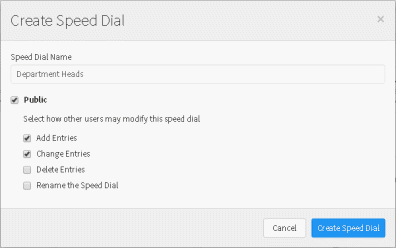
-
In Speed Dial Name, enter a unique name for your new speed dial directory.
-
If you want other users to be able to add your Speed Dial view to their CIC client interface, select Public.
-
If you decide to make the new Speed Dial view public, select the options you want to grant other users for this Speed Dial view:
-
-
To enable other users to add additional entries to the Speed Dial view, select Add Entries.
-
To enable other users to edit the default number assigned to entries on this Speed Dial view, select Change Entries.
-
To enable other users to remove entries from this Speed Dial view, select Delete Entries.
-
Tip: Use caution when granting others the ability to delete speed dial entries. Once someone removes the last speed dial entry from a Speed Dial view, the system permanently deletes the Speed Dial view and it cannot be recovered.
Note: A user with Directory Administrator Security rights assigned in Interaction Administrator can delete or add contacts from a public Speed Dial view. They can also delete or rename the Speed Dial view even if they did not create the view.
-
- To enable other users to change the name of this Speed Dial view, select Rename the Speed Dial.
-
Click Create Speed Dial.
Result: The new view is added to the list of available Speed Dial views.
-
In the Add Views dialog box, click Add View.
Result: The new Speed Dial view appears. It is empty.
Tip: For more information about adding Speed Dial entries to this new view, see Add a Directory Contact to a Speed Dial View.
Related Topics



