- Contents
- Index
Interaction Connect Help
Work Item Viewer
Requirements: See Interaction Process Automation.
A work item is a form used to gather information. It represents one step in a process. Work items can contain multiple pages. Clicking OK or a similarly named button can either close a work item or display the next page. After you complete an assigned work item, the process could generate a new work item and send it to the appropriate agent or workgroup to continue the process.
When you pick up a work item, it appears in the IPA Work Item Viewer. Your organization’s process architect designs the forms and controls the content of a work item. The form type and content also depend on the process that generates the work item.
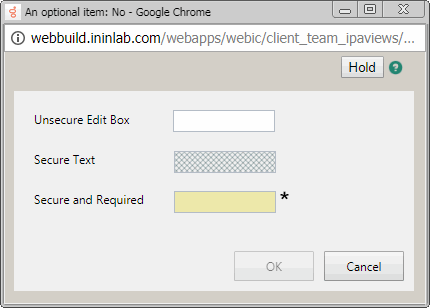
Warning: Do not click the X in the Work Item Viewer to close it. It does not save any data you entered or changed. It also puts the Work Item in a state where you cannot work on it or disconnect it until the session times out which can take several minutes.
Work Item Tips
Although work items vary in form and content, here are some tips for completing a work item:
Hold
-
Putting a work item on hold saves the current data.
Note: Putting a work item on hold does not save invalid data. The last known valid value, if any, for a field containing an error appears when you pick up the work item again.
Closed
-
A work item could seem to close on its own for various reasons. For example, a supervisor can transfer a work item from you to another agent while you are working on it.
Data
-
A background color indicates a required field.
-
An asterisk (*) indicates an empty required field.
-
IPA security specifications can restrict access to some data.
-
Highlighting and an exclamation point indicate a data entry error.
Tip: Pointing your cursor to this exclamation point reveals a tooltip that can help you correct the error.
Note: The IPA Work Item Viewer can indicate errors while you make an entry or only after you move to the next field.
Buttons
-
Cancel or similarly named buttons are always enabled.
-
Submit, OK, or similarly named buttons are enabled only when all the required fields contain valid entries.



