- Contents
- Index
Interaction Connect Help
Working with Chat Sessions
In the CIC client, chat sessions are online, real-time, typed conversations between CIC client users or between a CIC client user and a remote chat participant browsing your website. If Customer Interaction Center is configured to receive chat sessions, then you are alerted to a chat session, just as you are alerted to other incoming interactions such as calls.
Tip: Pick up an alerting chat request in My Interactions. Or, a chat can open automatically, if your user information in Interaction Administrator is configured to Auto-Answer non-ACD Interactions. Popup blockers can prevent auto-answer windows from opening. If you want to use the Auto-Answer feature, you may need to configure your browser or popup block software to allow popup windows in the CIC client.
There are two types of chat sessions:
-
A CIC user to CIC user chat is an Intercom chat. These internal chats can take place only between CIC users on the same CIC server. Intercom chats are not limited to two participants and can include several CIC users. Use Intercom chats to get a quick answer to a question or to pull a team together to work together on a problem. For more information, see Initiate a Chat Session.
Requirements: You need the Intercom Chat Security Right before you can participate in an intercom chat. Intercom chats can take place only between users on the same CIC server. You cannot start a chat session with a user on a peer server. You also need the View Directory Status Columns Access Control right for the Logged In column. This enables the CIC client to determine if another CIC user is available for a chat.
-
An CIC user to remote participant chat is a web chat. A remote user can start the chat by clicking a link on your company’s website. Chat requests can be ACD-routed to your queue, much like an incoming call. You then pick up the chat request in a similar manner to answering an incoming call.
Chat Interactions
A conversation bubble icon identifies a chat interaction in My Interactions.
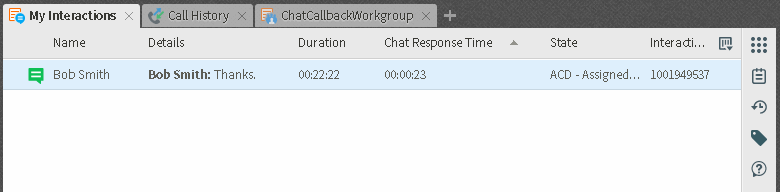
The display of a chat interaction has these other special features:
-
The Chat Response Time column displays the time that has elapsed since anyone involved in the chat entered some text.
-
If someone involved in the chat is currently typing, an icon appears in the Details column.
Note: You need the appropriate View Queue Columns Access Control rights to display the Chat Response Time and Details columns.
-
The selected chat determines which chat session appears in the Current Interaction view. The currently selected chat interaction is highlighted.
Related Topics



