- Contents
Enable Social Media
You enable social media by hooking up your Social Media Processor. The Social Media Processor processes and caches Social Media messages. For more information, see the PureConnect Social Media Technical Reference in the PureConnect Documentation Library.
-
Expand the Enable Social Media section of the Social Media view.
-
In Genesys Hub URL, enter https://socialanalytics.genesyscloud.com.
-
In the remaining three fields, enter the required information, then click Connect Social Media Processor.
Note: As part of the Sales process, your account manager arranges for a support representative to set up a Social Media Processor for you in the Genesys Cloud. Your account manager then provides you with the necessary information for this part of the configuration.
- Click Connect Social Media Processor.
Result: The CIC server starts communicating with the Social Media Processor.
Note: After you Enable Social Media, the next step in the configuration process is to Log On to the Social Media Account.
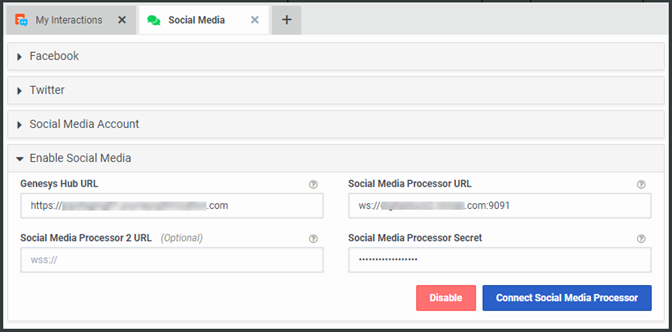
Related Topics



