- Contents
Interaction Client Help
Audio Tuning Wizard
By default, audio comes from the computer’s microphone and speakers. We do not recommend using the PCs speakers and microphones because the audio quality suffers. Use the Audio Tuning Wizard to select and tune the USB audio device (USB headset) used with the SIP Soft Phone application.
Note: The USB audio device is necessary to hear the audio prompts during auto-provisioning and when making calls. The Audio Tuning Wizard is available only if you installed the SIP Soft Phone application.
You can use the Audio Tuning Wizard to:
-
Select a different microphone and speakers for calls.
Note: Your possible selections are limited to the audio devices installed under Windows on your system.
-
Adjust microphone volume.
-
Adjust speaker volume and balance.
-
Test speaker settings.
To use the Audio Tuning Wizard:
-
Do one of the following:
-
-
In the Windows notification area, right-click the SIP Soft Phone icon and select Audio Tuning Wizard.
-
From the Provisioning Wizard, click Audio Tuning Wizard on the Audio Setup page.
-
-
At the Audio Tuning Wizard Welcome screen, click Next.
Result: The wizard guides you through the following tasks:
-
-
Setting Devices
-
Configuring Speakers
-
Configuring a Microphone.
-
Note: Click the Help button in the Audio Tuning Wizard for instructions on selecting and adjusting audio devices.
Related Topics