- Contents
Log Viewer Help
Change Columns dialog
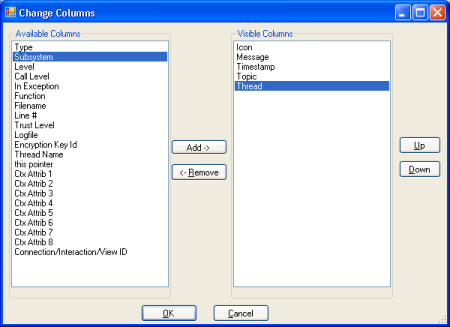
The Change Columns dialog manages the visibility of columns in the message list.
Available Columns list
The list on the left contains columns which are not currently shown in the view. See Logged Columns for a description of each column type.
Visible Columns list
This list on the right displays columns that are visible, and allows the order of appearance to be changed.
Add button
To make a column visible, select an item in the list on the left. Then press Add.
Remove button
To hide a column, select an item in the list on the right. Then press Remove.
Up button
By arranging the top-down order of items in the Visible Columns list, you can control the left-to-right order of columns in the message list. Use the Up button to move a column higher (more leftmost) in the message list.
Down button
Moves the selected column lower (more rightmost in the message list.
OK button
Closes the dialog and puts column selection and sequence options into effect.
Cancel button
Closes the dialog without changing the message list.
Related Topics





