- Contents
Log Viewer Help
Topic/Level
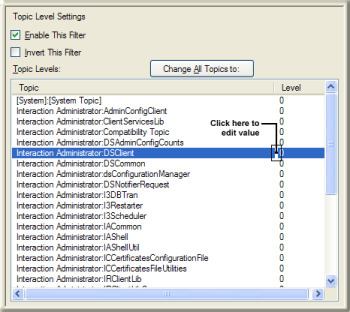
This criteria allows you to filter by topic and trace level. Topic is the name of the routine that wrote the message. Trace level is a number that determined the verbosity of messages written about that topic. Topic is what was traced, level indicates how much was written about the trace.
To filter for specific topics with specific levels
- Click a row in the Topic list to select a topic.
About [System]:[System Topic]
The first choice in the Topic list is [System]:[System Topic]. It configures the filter to look for messages that were generated by the trace code itself. Items such as "Start Tracing" messages fall into this category. These "automatic topics" are generated by the trace system before the application has initialized its topics. For that reason there is no application-specific topic that could be used for "Start Tracing" messages.If the log contains corrupt messages, they show up as System topics too, because the messages are too corrupt to determine their proper topic.
-
The default trace level is 0, which excludes all but critical errors. To enter a value for topic level, you have to put the Level column in edit mode. To do so, click the white space that separates the Topic column from the Level column:

-
The Value field becomes available. Type a different value using the table below as your guide:

Severity
Range
Description
Critical
0-10
Only critical errors (those impacting features) will be logged.
Error
11-20
Any error conditions will be logged.
Warning
21-40
Any warning conditions will be logged.
Status
41-60
Operations are logged.
Notes
61-80
Operations including details are logged.
Verbose
81-99
Sub-operation details are logged.
All
100
All trace statements within the program are enabled (This will generate very large log files.)
The higher the trace level, the more information will be returned by the filter. With a few exceptions, most subsystems start with the default tracing level configured to "Status" level (which includes status messages, warnings, and errors) or lower. Each trace level includes all levels below it.
A trace level of "Status" or lower will return some log information, but usually not enough for a support engineer to determine the root cause of a problem. Tracing usually must be at Notes level or higher for support engineers to troubleshoot an CIC system accurately.
Repeat steps 1-3 for other topics. When you are finished, press OK.
To filter all topics at a particular trace level
-
Click the Change All Topics to list.
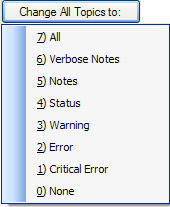
-
Select one of the default topic levels. This configures the filter to search for all topics that have the selected trace level.
-
Click OK.
User interface options
Enable This Filter check box
This check box is enabled by default, which causes this filter criteria to be evaluated when the filter is applied. Uncheck this option to temporarily exclude this criteria when the filter is applied.
Invert This Filter check box
To invert the filter result, check this box. The filter will select all entries that do not match the criterion.
Topic Levels list
This list displays the names of all topics and the current topic level selection setting.
Change All Topics to drop list
Changes the level of all topics in the Topic Levels list to a preset verbosity range.
OK button
Closes the Filter Configuration dialog box and applies the filter.
Cancel button
Closes the dialog, but does not change filter settings.
Related Topics





