- Contents
Interaction Connect Help
Security Rights
Security rights control your access to certain CIC client features and determine the actions you can perform. Your CIC administrator assigns your Security rights. Contact your CIC administrator if you have questions about your Security rights.
Client Rights
These rights determine which actions you can perform in the CIC client.
|
This security right |
Description |
|
Enables you to assign Account Codes to incoming and outgoing interactions. You also need the View Account Codes Access Control right to display Account Code fields. For more information, see Understanding Account Codes. |
|
|
Enables you to create a Speed Dial view. |
|
|
Enables you to create a Conference call. |
|
|
Enables you to:
|
|
|
Enables you to create and edit client templates. For more information, see Manage Templates. |
|
|
Enables you to add the Lstns column and Recs column to a queue view. The Lstns column shows a speaker icon when someone is listening to the conversation. The Recs column shows a red dot icon to indicate that the conversation is being recorded. For more information, see Determine if Someone is Listening to or Recording Your Interactions. |
|
|
Determines whether you are alerted when a new call arrives in your queue when you are already on a call. This alert only occurs on calls into lines that are configured as "Allow Deferred Answer." If you don't have this right, or don't have call coverage set to forward calls when busy, then you aren't alerted to the new call. The new call then rolls to voice mail. This setting does not actually prevent multiple calls from being on your queue at the same time. It merely controls whether you are alerted or not. This setting applies only to My Interactions, not to calls to a logged-in station or default workstation. |
|
|
This right gives you the option of keeping your remote telephone connected until you log off. It enables you to select Persistent when using a Dynamic Remote Client Connection. |
|
|
If you have this right, callers are sent to voice mail when you're in a DND (do not disturb) or other "not available" status or don't answer your phone. If you do not have this right, callers are returned to the Interaction Attendant main menu. |
|
|
Enables you to use a stored response in email messages, chats, callback requests, or text messages. Typical stored responses include a standard greeting or your company’s support website address. This right also enables you to create, organize and manage Personal Responses. For more information, see Create Personal Responses and Using Response Management. |
|
|
Enables you to create a Status Note when you set Status details for yourself or another user. Status Notes provide additional details about status, for example, the date an agent expects to return after vacation. |
|
|
Enables you to enter a new Remote Number when logging on. For more information, see Dynamic Remote Client Connections. Note: This right is also required for you to log on to a web-based phone. |
|
|
Enables you to display the Workgroup Statistics view, Workgroup Overview, and Agent Statistics. |
|
|
Enables you to display the Workgroup and Profiles view. This view lists workgroups and Attendant Profiles by name. |
Interaction Command Rights
The Assistance right determines if the Request Assistance sidebar is available. The remainder of these Interaction Command rights determine which buttons appear on the My Interactions and other Queue Control Toolbars.
|
This security right |
Description |
|
Assistance |
Displays the Request Assistance sidebar. |
|
Coach |
Displays the Coach button or Whisper Button and the Coach or Whisper command. |
|
Disconnect |
Displays the Disconnect button and the Disconnect command. |
|
Hold |
Displays the Hold button and the Hold command. |
|
Join |
Displays the Join button and the Join command. |
|
Listen |
Displays the Listen button and the Listen In command. |
|
Mute |
Displays the Mute button and the Mute Call command. |
|
Park |
Controls whether the Park button appears on the Transfer dialog box. |
|
Pause |
Displays the Pause button and the Pause Recording command. |
|
Pickup |
Displays the Pickup button and the Pickup command. |
|
Private |
Displays the Private button and the Private command. |
|
Record |
Displays the Record button and the Record command. |
|
Secure Recording Pause |
Displays the Secure Record Pause button and the Secure Pause command. |
|
Snip |
Displays the Snip button and the Snip command. For more information, see Recording Types. |
|
Transfer |
Displays the Transfer button and the Transfer command. |
|
Voicemail |
Displays the Voicemail button and the Send to Voicemail command. |
My Interaction Rights
These rights determine the actions you can perform in My Interactions.
Access Control rights determine which actions you can perform on other queues you have the rights to display:
-
To Disconnect, Hold, Mute, Pickup or Transfer interactions, you need the appropriate Modify Station Queues, Modify User Queues, or Modify Workgroup Queues Access Control rights.
-
To Coach, Join, Listen or Record interactions, you need the appropriate Monitor Station Queues, Monitor User Queues, or Monitor Workgroup Queues, Access Control rights.
|
This security right |
Description |
|
Enables you to coach an interaction by adding yourself to another agent’s interaction. |
|
|
Enables you to disconnect an interaction using the CIC client instead of hanging up the telephone. |
|
|
Enables you to join an interaction, thus creating a conference call. |
|
|
Enables you to listen to a call. You can hear both sides of a call. |
|
|
Enables you to disable the microphone on your telephone so that the other party or parties cannot hear what you are saying. It also enables you to reactivate the microphone. For more information, see Mute Button. |
|
|
Enables you to use the Pause button to control a recording session. Click this button to pause the recording session. Click it again to resume the recording session. For more information, see Record a Call and Record a Chat Session. |
|
|
Enables you to pick up an interaction. For more information, see Picking Up Calls. |
|
|
Enables you to prevent other CIC client users from recording or listening to your conversation. For more information, see Private Button. |
|
|
Enables you to place a selected interaction on hold. For more information, see Hold button. |
|
|
Enables you to record an interaction. The recordings are stored in files. |
|
|
Enables you to request assistance from your supervisor. |
|
|
Enables you to Secure Pause a Recording to avoid recording sensitive information, such as a Social Security number or credit card number, when you are recording an interaction. |
|
|
Enables you to record an interaction and store this recording in the CIC database. Administrators can use Interaction Recorder to find and play back these secured recordings. For more information, see Recording Types. |
|
|
Enables you to transfer an interaction. For more information, see Transfer a Call After Consulting the Recipient or Transfer a Call Without Consulting the Recipient. |
|
|
Enables you to transfer a call to your voice mail. |
Interaction Optimizer Rights
|
This security right |
Description |
|
Enables you to submit a time off request. For more information, see Submit a Time Off Request. |
|
|
Enables you to trade a shift with another agent. |
Tracker Policy Rights
Note: Tracker Policy rights apply to the Journey Map feature in Interaction Connect.
|
This security right |
Description |
|
Enables you to add a Journey Map contact or Quick add a contact. |
|
|
Enables you to add a JourneyMap organization. |
|
|
Enables you to designate a Journey Map contact as private and prevent other users from viewing or using information for this contact. For more information, see the Allow others access to this Contact setting in the Add Contact dialog box. |
|
|
Enables you to modify Journey Map contact information. |
|
|
Enables you to modify Journey Map organization information. |
|
|
Enables you to Use the Journey Map View. |
|
|
Grants you all the Journey Map Policy Rights (called Tracker Policy Rights in Interaction Administrator), enabling you to perform all the Journey Map functions that require any Tracker Policy Right. |
|
|
Enables you to view other users' private interactions in the Related Items view. A user can indicate that an interaction is "Private" to prevent other users from recording or listening to it. |
User Rights
|
This security right |
Description |
|
Enables you to edit public directories that other users created. For more information, see View and Edit Directory Entries. |
|
|
Determines whether you can use Follow-Me Routing to set up the CIC client to search for you at different telephone numbers. For more information, see Set Up Follow-me Routing. |
|
|
Enables you to start intercom chats with other CIC client users on the same CIC server. |
|
|
Requires you to enter an authorization code before toll numbers can be dialed from your station. An authorization code prevents someone from using your phone to make a toll call while you are logged on, but away from your desk. For more information, see Dial a Long-Distance Number. |
|
|
Enables you to receive faxes as TIF files attached to email messages. For more information, see Working with Faxes. |
Widgets Configuration Master
|
This security right |
Description |
|
Enables you to create widgets and configure every widget property. For more information, see Configure a Widget. Enables an administrator to permit and configure inbound file transfers from website visitors using the Web Chat widget to Interaction Connect users. For more information, see Configure Inbound File Transfer Settings. |
Related Topics