- Contents
PureConnect Cloud Resources
Associate a physical address with each Genesys phone number
Follow these steps to associate a physical street address with each Genesys-provided telephone number. You will enter addresses using the MyCloud Number Management portal.
-
Using a web browser, navigate to the MyCloud website at https://mycloud.inin.com.
-
Enter your login credentials. A list of organizations you are a member of appears.
-
Locate your organization in the list. Click the row to open your profile.
-
Click the Menu icon.

-
Select Number Management from the slide-out menu.
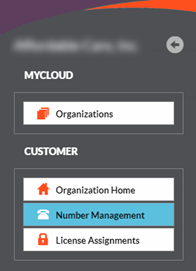
-
Select telephone numbers by checking the box in the first column. It is OK to select multiple numbers at this time.
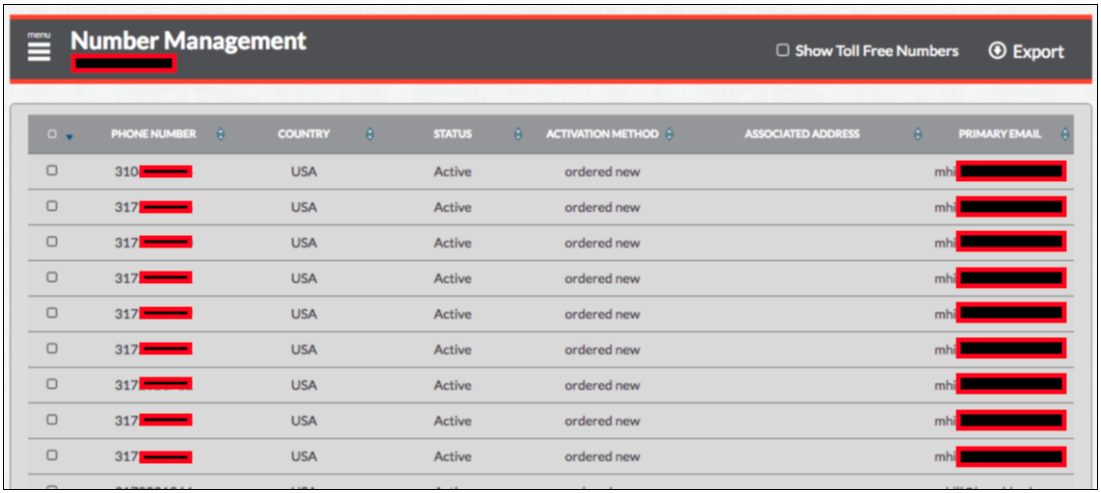
- Once telephone numbers are selected, click Edit
Selected Numbers to open the editor. This button
is below the view.
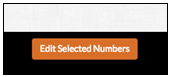
-
For each telephone number, fill in text boxes to provide email and address information. As a best practice, assign a business address to remote numbers and SIP soft phones too. Then click "Update" to save changes to the MyCloud database.
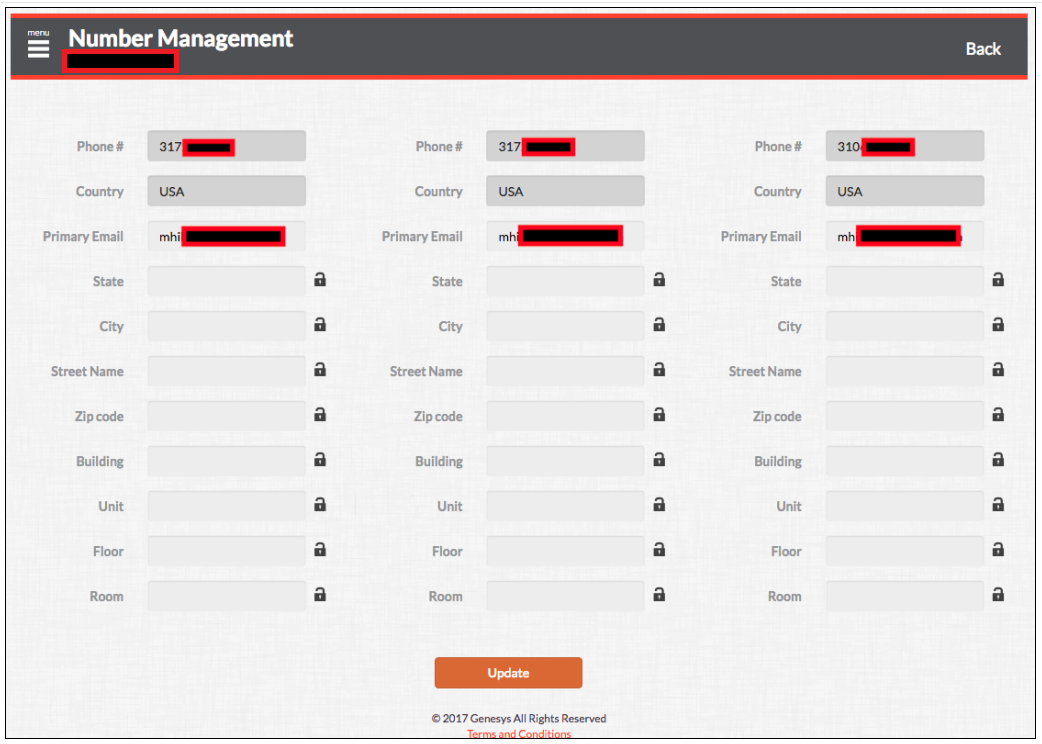
Note: If an address is not provided, Genesys will pre-populate each number with the customer billing address on record.
-
When you are finished, click the user icon. Then sign out of MyCloud.
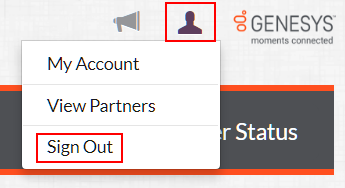
Next E911 Configuration Task: Set a custom attribute for each user or station