- Contents
Interaction Connect Help
Display and Configure the Workgroup Overview
Requirements:
You need the Customize
Client Security right to add views. The Workgroup
Statistics Security right enables you to display the Workgroup Overview.
The Statistics
Workgroups Access Control right determines which workgroups you can
select for this view. Membership in a workgroup does not confer the right
to view statistics for that workgroup.
To configure which statistics appear in this view, you need the Interaction
Supervisor Plug-In: Workgroups license. To use this license, you
must also enable supervisor features.
To manage activations for the members of this workgroup, you need the Interaction Supervisor Plug-In: Workgroups
license and must enable supervisor features.
You also need the Modify
Workgroup Queues Access Control right for the selected workgroup.
To display and configure the Workgroup Overview:
-
Click the Add View icon (plus sign) next to any tab.
-
In the Quick Picks list, click Show All Views.
-
In the Add Views dialog box, in the Extras category, select the Workgroup Overview check box and click Add View.
Result: A blank Workgroup Overview appears in Interaction Connect. You see a reminder that you haven't yet selected one or more workgroups.
-
In the Workgroup Overview, click Choose Workgroups.
Note: In the Choose Workgroups dialog box, the Available list contains only the workgroups for which you have the Workgroups Statistics Access Control right.
-
Do one of the following:
-
To move a name to the Selected list, select a name in the Available list and click the > control.
-
To move all workgroup names to the Selected list, click >>.
-
To move all or selected workgroup names from the Selected list back to the Available list, select a name and click << or <.
-
To change the order of the workgroups, in the Selected list, select a workgroup name and click the up or down arrows above the list.
-
-
When your Selected list is complete, click Choose Workgroups.
-
Optionally, to configure the Shift/Period Statistics for a workgroup:
Note: Configuration requires an Interaction Supervisor Plug-In: Workgroups license.
-
-
Select a workgroup appearing in the Workgroup Overview.
-
Click the control next to Shift/Period Statistics.
-
In the Shift/Period Statistics section, click Configure.
-
In the Configure Interval Statistics dialog box, in the Select shift/period comparison type section, select one of the following:
-
Compare my current and previous statistics
-
Compare my statistics with the workgroup’s statistics
-
Compare the workgroup’s current and previous statistics.
-
-
To select the statistics for this view, use the > and < controls to move the statistics names to the Selected Statistics list.
-
Tip: To change the order of the statistics, use the up and down arrows in the Selected list.
-
To change the activation status for members of this workgroup, click Manage Activations.
-
Click Save.
Available Statistics
|
Average Agent Negative Score |
Sum up agent negative score divided by the total number of calls in the current/previous period or shift |
|
Average Agent Positive Score |
Sum up agent positive score divided by the total number of calls in the current/previous period or shift |
|
Average Customer Negative Score |
Sum up customer negative score divided by the total number of calls in the current/previous period or shift |
|
Average Customer Positive Score |
Sum up customer positive score divided by the total number of calls in the current/previous period or shift |
|
Average Hold Time |
The average hold time in queue of all ACD interactions. In technical terms, this value is the average time all ACD interaction on the agents queue for the specified workgroup have been in Hold state |
|
Average Talk Time |
Average connection time for all currently connected calls. Total amount of time spent on different ACD interactions, divided by number of ACD interactions. Note: If there are no currently connected calls, Average Talk Time is N/A (not applicable). |
|
Average Wait Time |
Average wait time in queue of all interactions. This value is the average time all interactions have been in the ACD - Alerting state. |
|
Interactions Abandoned |
Number of interactions that the remote party externally disconnected before they could be client connected (picked up by an agent). |
|
Interactions Answered |
Number of ACD- interactions that have agents picked up and connected. |
|
Interactions Completed |
Number of interactions that have agents picked up and went to a state of ACD-assigned and then were disconnected, sent to voice mail, parked on orbit, or transferred. |
|
Interactions Flowed Out |
Number of interactions flowed-out. |
|
Interactions Held |
Number of interactions held. |
|
Interactions Received |
Number of interactions that have alerted in the workgroup queue or My Interactions. |
|
Longest Interaction Waiting |
Time of the longest currently waiting interaction. This interaction has been in the ACD - Wait Agent state the longest. Its duration is the amount of time that the interaction has waited to be picked up by an available agent, based on time in queue only. Overall time in the system (such as time in IVR) is not counted. |
|
Longest Talk Time |
The longest amount of time any currently connected call has been connected. Note: Longest Talk Time is not calculated at the workgroup level for the current Shift or Period. |
|
Longest Wait Time |
The longest time an interaction was in the ACD - Wait Agent state during the current shift/period. |
|
Non-ACD Interactions |
The number of interactions answered by an agent that were not routed to the agent by ACD. These are interoffice interactions, transfers, and other person-to-person interactions. |
|
Total Hold Time |
Total amount of hold time for ACD interactions. |
|
Total Talk Time |
Total amount of time that Agents spent on different ACD interactions. |
|
Total Wait Time |
The total time that different ACD interactions waited in the Workgroup Queue before they were ACD assigned. |
Related Topics