- Contents
Interaction Connect Help
Workgroup Overview
Requirements: See Display and Configure the Workgroup Overview.
You can view statistics for selected workgroup queues. You can select multiple workgroups and view up to eight statistics per workgroup. Shift/Period statistics can help you monitor your performance and compare it to that of a selected workgroup. With the appropriate license, you can select which Shift/Period statistics you want to view and also enable alerts for the statistics.
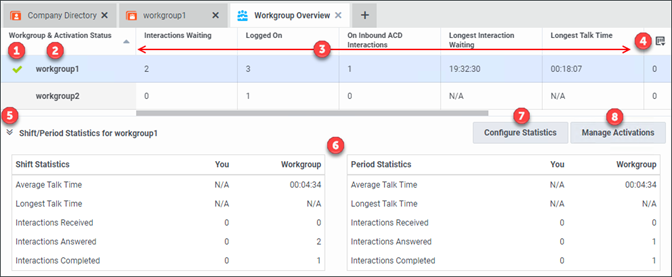
|
1 |
Workgroup Activation Status |
A check mark indicates that your status is "Activated." An X indicates that your status is "Deactivated." Tip: To change your workgroup activation status, click a status icon. A gray icon indicates that you don't have the appropriate rights to change this status. For more information, see Change Your Workgroup Activation Status. |
|
2 |
Workgroup Name |
The name of the workgroup as defined in Interaction Administrator. |
|
3 |
Workgroup Statistics |
Tip: Click a column heading to sort the contents of the view. Click the same column heading to sort the contents in reverse order. These default statistics appear for each workgroup:
|
|
4 |
Configure |
To choose the workgroups and select the statistics displayed in this view, click the Configure button. Requirement: The Statistics Workgroups Access Control right determines which workgroups you can include in the Workgroup Statistics view. To configure which statistics appear in this view, you need the Interaction Supervisor Plug-In: Workgroups license. |
|
5 |
Shift/Period Statistics control |
To display or hide a statistical summary of the current shift or period for the currently selected workgroup, click this control. Note: The interval statistics do not update when you hide this section. |
|
6 |
Shift/Period Statistics |
For more information, see Shift\Period Statistics. |
|
7 |
Configure Statistics |
Click Configure Statistics to select the shift/period comparison type and select up to five statistics to display in this section. You can also display or hide alerts for the selected statistics. Requirement: To configure which statistics appear in this view, you need the Interaction Supervisor Plug-In: Workgroups license. Note: A supervisor configures alerts in IC Business Manager. These alerts take the form of alert icons (color bubbles) and changes to text including font style, font color, or background color. |
|
8 |
Manage Activations |
To change the activation status for members of this workgroup, click Manage Activations. See Change a Workgroup's Activated Users. |
Shift\Period Statistics
By default, Shift/Period Statistics contain a statistical summary comparing the currently selected workgroup’s statistics and your personal statistics as a member of that workgroup. If you have the appropriate Supervisor license, you can select the type of comparison made and which statistics appear here.
Your CIC administrator defines start and end times for each shift and also defines the number of minutes in each period (starting at midnight) for each workgroup. For more information about shift and period definitions, see the Interaction Administrator Help.
-
Average Talk Time: Average connection time for all currently connected calls.
Note: If there are no currently connected calls, Average Talk Time is N/A (not applicable.)
-
Longest Talk Time: The longest amount of time any currently connected call has been connected.
Note: Longest Talk Time is not calculated at the workgroup level for the current Shift or Period.
-
Interactions Received: Number of interactions that have alerted in the workgroup queue or My Interactions.
-
Interactions Answered: Number of interactions that agents picked up.
-
Interactions Completed: Number of interactions that agents picked up and then disconnected, sent to voice mail, parked on orbit, or transferred.
Related Topics