- Contents
Interaction Dialer Manager Help
Add UDL as a Dialer Database Connection
A UDL file contains the information that a database needs to connect with applications and vice versa. However, Dialer is unaware of UDL connections until you add them to its list of Database Connections.
UDL files are stored on the Central Campaign Server
When a connection is added in Dialer Manager, a copy of the UDL file is
uploaded to the Central Campaign Server (CCS), making it available to
all Outbound Dialer Servers managed by that CCS. UDL files
are stored on the CCS in a folder below the directory that contains the
CampaignServer. The path is C:\I3\IC\Server\UDL, unless
the default path was changed during installation.
To add a UDL as a Dialer connection:
-
In Interaction Administrator, select Database Connections below the Interaction Dialer container.
-
Click the Add button. An entry temporarily named New Item will appear in the list of entries.
-
Edit the Name field to give this connection a descriptive name, so that you can identify it later when you associate this connection with a campaign. This name may contain spaces or special characters.
-
Click Upload New.
-
A File Open dialog appears, prompting you to navigate to a UDL file. Select the UDL file you want to use for this connection. Click Open. This uploads the file to the Central Campaign Server.
-
In the UDL File list, select the name of the file just uploaded.
-
Set Database Type to SQL Server or Oracle, as it appropriate for this connection.
-
Click Save.