- Contents
Interaction Dialer Manager Help
Filter Entries Panel
The Filter Entries Panel lists existing Filter entries and provides controls that you can use to add, copy, paste, or remove entries.

- Name
-
Use the Name field to pare down the list, by specifying all or part of a filter name, to display only matching entries.
- Filter
-
Click the funnel icon to specify whether filter text is contained within, starts, or matches campaign entry names.

- Is Phone Number Filter
-
Allows you to choose which filters you want to display in the Entries list based on the status of the Phone Number setting. This comes in handy when you have a lot of filters.

If you want to see filters where the Phone Number setting is YES, indicating that the filters are applied against the PND table associated with the Contact List, select Yes from the drop down.
If you want to see filters where the Phone Number setting is NO, indicating that the filters are applied against the contact list table associated with the Contact List, select No from the drop down.
If you want to see both, select <Search> from the drop down.
- Entries
-
Each row in this list corresponds to a filter entry. Clicking a row opens that entry for editing.
- Add
-
Adds a new entry.
- Copy
-
Places a copy of the selected entry on the clipboard.
- Paste
-
Deletes the selected entry. You are asked to confirm the delete operation:
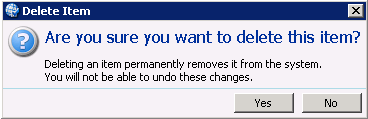
Pastes the contents of the clipboard as a new entry.
Delete
Related Topics