- Contents
Interaction Designer Help
Activating and Deactivating Handlers
Active handlers (and subroutines) are published handlers that run on your CIC server. Deactivated handlers are published handlers that do not currently run on your CIC server. You can activate and deactivate handlers from Interaction Designer and Interaction Administrator. Handlers may be activated at the time they are published if desired, as described in the section on Publishing a Handler or Subroutine. After publishing (normal or batch publishing), you may activate a previously inactive handler or deactivate an active handler. Both activating and deactivating handlers is performed in the Manage Handlers notebook.
Note: This procedure describes how to activate and deactivate handlers from Interaction Designer. For information on activating and deactivating handlers from Interaction Administrator, see the Interaction Administrator online help.
To activate a handler from Interaction Designer:
This procedure may be performed after you have published your handler(s) and/or subroutine(s).
-
From the Interaction Designer Utilities menu, choose Manage Handlers.
The Manage Handlers notebook appears. -
On the Primary Handlers page, select the handler(s) and/or subroutine(s) to activate in the Available Handlers list.
Note: If you don't see your handler listed in the Available Handlers list, check the Currently Selected Handlers list to see if your handler is already activated. If so, you do not need to activate the handler and can quit this procedure now. It may also be that the handler is running as a Monitor Handler. If the handler is running as a Currently Selected Handler on the monitor page, you do not need to activate it again and can quit this procedure now.
-
Click the Add button to move the selected handler(s) to the Currently Selected Handler list. When you click OK, the handler is activated and is available for use on the CIC server. You can now debug the handler if you want.
To deactivate a handler from Interaction Designer:
Note: You should perform this procedure if you want to stop a handler from running on the CIC Server.
Caution: If you deactivate a subroutine, and that subroutine is called by a currently running (activated) handler or subroutine, errors may occur.
-
From the Utilities menu, click Manage Handlers.
The Manage Handlers notebook appears. -
On the Primary Handlers page, select the handler(s) and/or subroutine(s) you want to deactivate in the Currently Selected Handlers list.
Note: If you don't see your handler listed in the Currently Selected Handlers list, check the Available Handlers list to see if your handler is already deactivated. If so, you do not need to deactivate the handler and can quit this procedure now. It may also be that the handler is running as a Monitor Handler.
-
Click the Remove button to move the selected handler to the Available Handler list. When you click OK, the handler is deactivated and is no longer available for use on the CIC server.