- Contents
Interaction Designer Help
Batch Publishing
Batch publishing is a way of publishing a group of handlers all at once, rather than one at a time through Interaction Designer. By default, batch publishing publishes all of the default packaged handlers located in the i3\ic\handlers\40handlers directory. However, you can also perform a batch publish on your own custom list of handler files.
Caution: The default batch publishing of all handlers should only be done when you install or upgrade CIC, unless you are instructed to do so by PureConnect Customer Care. In a batch publish of the default handlers, any customizations you may have made to your handlers (except customization handlers ) are overwritten by new handlers with the same name.
If you are logged into the CIC Server as the CIC administrator or system administrator, or if you have rights in Interaction Administrator to publish handlers, you can perform a batch publish on the CIC server.
To publish a batch of default handlers:
-
Open a command prompt window on the CIC server.
-
Navigate to the directory that contains the handler intermediate publish (.i3pub) files for the default handlers. By default, these files are located on the CIC server in the directory i3\ic\handlers\40Handlers. The directory contains a .ihd and .i3pub file for each default handler.
-
Enter this command to create a file named i3pubs.lst in the current directory:
dir /b *.i3pub > i3pubs.lst
Note: You can optionally specify the activation status for each handler in the .lst file. For more information, see format of the i3pubs.lst file.
-
Enter this command to publish the files listed in i3pubs.lst:
EICpublisherU @i3pubs.lst
For more information about this command, see EICpublisherU.
To batch publish a custom list of handlers:
Follow these steps if you want to batch publish a list of custom handlers.
-
Open a command prompt window on the CIC server.
-
Change the current directory to the directory containing your custom handlers. By default, .ihd files for the custom handlers are located on the CIC server in the directory i3\ic\handlers\custom.
-
Use this command to create a text file that contains a list of the .ihd handler files in the current directory:
dir /b *.ihd > customhandlers.lst
-
Use this command to open Interaction Designer and publish the list of handlers:
idu /publish:customhandlers.lst
Note: To assign a category to a handler, you must publish it from within Interaction Designer or using the Interaction Designer COM API. For more information on using the Interaction Designer COM API, refer to the Interaction Designer COM API help in the PureConnect Documentation Library under the "System APIs" section.
Command Line Arguments for Batch Publishing
You may add the following command line arguments when performing a batch publish using the idu command. They should be used anytime you have an automated process doing a publish and you don't want Interaction Designer to stop the flow of things with modal message boxes.
|
/LogPublishEvents |
Causes Interaction Designer to write messages to NT event log instead of popping modal dialogs. Note: If a handler contains an instance of the DB Stored Procedure tool, the /LogPublishEvents option will not prevent a dialog related to this tool from being displayed. This tool in particular may require DSN login information to be provided in order to work properly. |
|
/ForcePublishClose |
Causes Interaction Designer to close after batch publish even if there were errors. |
.i3pub Files
A similar method can be employed for generating a number of .i3pub files at one time. At the command line, enter the following:
idu /intermediatepublish:{filename}
This works the same as the batch publish described above except that the files are not published. They are instead placed in the current directory as intermediate .i3pub files. The {filename} is the same format as for a batch publish.
Format of the i3pubs.lst File
The contents of the i3pubs.lst file that you create should look like the following:
HandlerOne.i3pub
HandlerTwo.i3pub
HandlerThree.i3pub
HandlerFour.i3pub
.
.
.
Optionally, you can specify the activation status (primary or monitor) for one or more handlers in the text file. This is especially useful when publishing custom handlers.
Consider this example:
FirstOne.i3pub
SecondOne.i3pub | Primary
ThirdOne.i3pub | Monitor
FourthOne.i3pub
.
.
.
In the example above, there will be no change to the activation status of FirstOne when published. If it had a Primary status before, it will remain primary. SecondOne will be set to Active Primary. ThirdOne will be set to Active Monitor. FourthOne will have no changes. If FirstOne or FourthOne had no activation status before (being published for the first time on the server), then the default status will be Inactive.