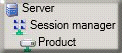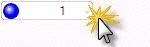- Contents
Interaction Supervisor Help
Session Managers view
Summary
The Session Managers view displays statistics collected by CIC session managers. Each session manager is a server-side subsystem that handles CIC work for a client application. Client apps do not use CIC components directly. Instead they connect via a Thin Bridge to a session manager that offloads the actual CIC work. Session managers cache data and provide other optimizations for thin clients. Generally speaking, session managers maintain the state and operation of CIC client applications.
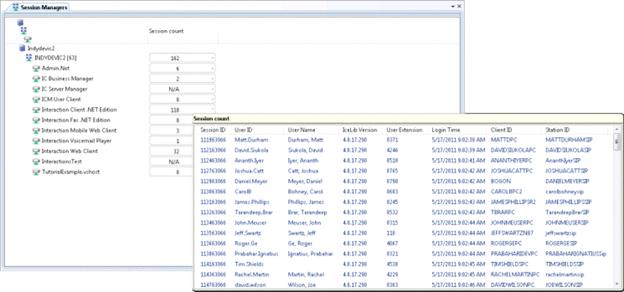
Application products such as Interaction Client connect to the Interaction Center by way of server-side session managers. As the name implies, a session manager keeps track of all client-side sessions and is responsible for authentication, encryption, and other services. In particular, Session Manager allows for extremely low bandwidth utilization between client applications and the CIC server.
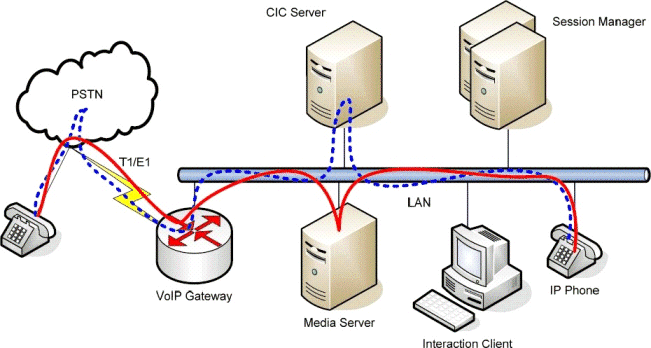
For example, the CIC clients and Session Manager work together in a variety of ways to keep network usage low. For example, the first time a user runs a CIC client; it downloads all the directory entries (people, phone numbers, etc.) configured for that user and creates an encrypted local cache. Thereafter, only updates are downloaded. Similarly, Session Manager transmits real time presence information to the CIC client so it can display the current status of users in the directory pages. The Session Manager architecture allows users to run CIC client even over extremely slow dialup connections.
Ordinarily, a single instance of Session Manager runs on the main Interaction Center Platform server (e.g. the one running CIC). Such a configuration is generally suitable for up to one thousand or so concurrent connections of the CIC clients. In larger environments, Session Manager can be placed on its own server for extreme scalability and reliability.
Add this view
-
Logon to IC Business Manager if you have not done so already.
-
Select an existing workspace from the Workspaces tab, or create a new workspace to host the view.
-
Select New > View from the File menu. The Create New View dialog appears, listing views by category or product. Licensing and station rights determine the availability of selections.
-
Select Categories from the Group By drop list.
-
Select the System Status view category.
-
Select Session Managers from the list of views. Click OK. This view does not require parameters to be set.
Details of this view
Since the Session Managers view displays status statistics collected by Session Managers, totals are provided for each Session Manager instance. Counts are maintained for each application connected to a session manager. The names of products (client applications) vary depending upon the method used to connect and other factors.
|
|
The view displays servers, session manager IDs, and products hierarchically. To use this view, expand the server, session manager, and product you want to examine. Products expand to display a list of current users. This makes it possible to see who is using the CIC clients or IC Business Manager, for example, at any point in time. |
|
|
To display user sessions under a product, click the down arrow on the right side of the session count control. A pop-up window will appear to display the current sessions. |

The Session count window is displayed until you click outside of it or change the focus to another window. To sort columns, click on column headers. An up or down arrow in the header indicates the ascending or descending order of the sort.
|
Session Count Column |
Description |
|
Session ID |
Unique session ID. |
|
User ID |
CIC user account. |
|
User name |
Windows login name. |
|
Icelib version |
Version of the user IceLib library. |
|
User extension |
Phone number extension of the user. |
|
Login time |
Time the user was logged in, express as yyyymmddhhmmss. |
|
Client ID |
CIC client ID used. |
|
Station ID |
CIC station ID. |
|
Phone number |
Identifies type of CIC phone number registered to the station ID. |
Session Count context menu
Right-clicking a row in the session count displays a context menu. Menu options include:
Copy line to clipboard
Copies the current row to the clipboard.
Copy every line to clipboard
Copies all rows to the clipboard.
Second sort column
Permits the user to select a secondary sort column and a secondary sort direction.
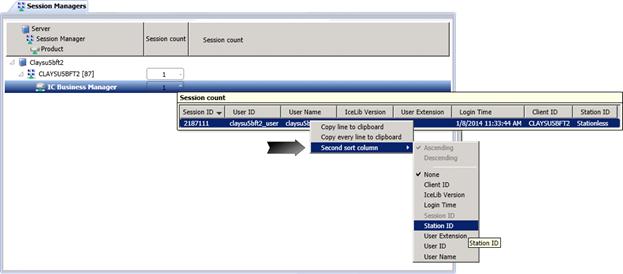
Set Alerts
See Manage Alerts.