- Contents
Interaction Quality Manager Help
Recordings to Score View Attributes
The following table defines the search attributes on the Recordings to Score View Attributes dialog, to retrieve recordings to be scored.
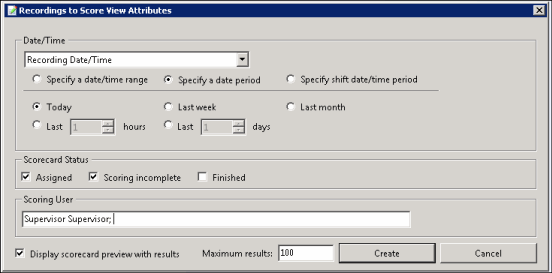
Recordings to Score Search Attribute Descriptions
|
Attribute |
Description |
|
Date/Time |
Date/Time is a rich attribute that contains multiple sub-fields. First, in the Date/Time box: select Recording Date/Time to retrieve recordings based on the date and time of the recording; or select Scoring Date/Time to retrieve recordings based on the date and time the recording was last scored. You can select: Specify a date/time range, Specify a date period, or Specify shift date/time period. Operands are displayed depending on your selection. For Specify a date/time range, select an operator from the drop-down list. The available operators are: Equal, Before, After, or Between. Next, specify a date argument using the drop-down box and selecting a date from the calendar. Type or select a time to specify a time argument. For Specify a date period, specify a date in which the interactions occurred to be included in the search. Available options are: Today, Last week, Last month, Last N hours, or Last N days. For Specify shift date/time period, specify a shift date range and time of day range. For example, a shift date/time might be Monday through Friday, 8:00 a.m. to 5:00 p.m. The date/time attribute uses the Windows time zone set for the Windows User on the Interaction Recorder Client machine. |
|
Scorecard Status |
This attribute searches for recordings based on their scorecard status. The search options are Assigned, Scoring incomplete, or Finished. To narrow your search, select a scorecard status check box. You can select more than one status in a search. If no Scorecard Status check boxes are selected, recordings for all scoring statuses are included in the search results. |
|
Scoring User |
This attribute searches for users who have scored recordings. In the Scoring User field, begin typing a user name to display available User Names to choose from. Multiple user names can be specified to create a list of scoring users. |
Display scorecard preview with results check box
Select this check box to show or hide the scorecard preview control when a recording is selected in the Recordings to Score view.
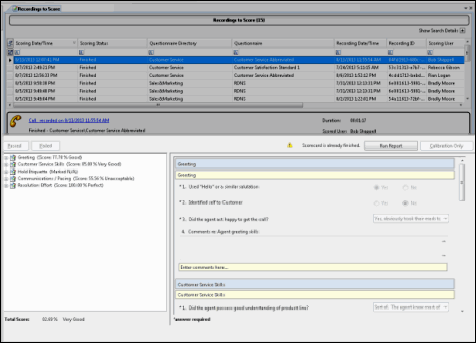
Maximum results field
Use this field to specify the number of results to be returned with the search. Valid values are between 1 and 10000.