- Contents
Interaction Quality Manager Help
Search for Recordings to Score
After you have created a new Interaction Quality Manager view, use the Recordings to Score View Attributes search dialog to create a search and retrieve recordings to be scored.
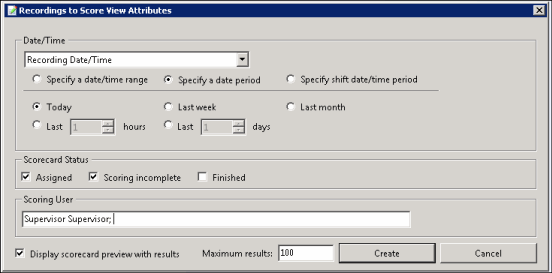
Retrieve Recordings to Score
To retrieve recordings with associated Questionnaire Scorecards that need to be scored, configure the attributes in the Recordings to Score View Attributes dialog.
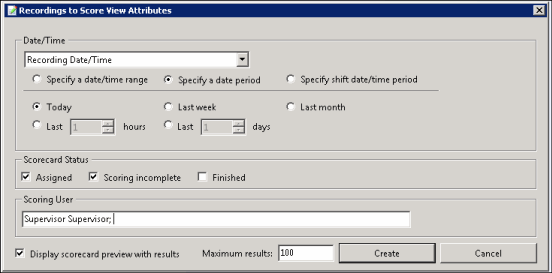
The available attributes are:
Date and Time
Select Recording Date/Time to retrieve recordings based on the date and time of the recording, or select Scoring Date/Time to retrieve recordings based on the date and time the recording was last scored, and configure the attribute.
Scorecard Status
The Scorecard Status attribute searches for recordings based on their scorecard status. To narrow your search, select a scorecard status check box. The available scorecard statuses are: Assigned, Scoring incomplete, and Finished.
You can select more than one status in a search. If no Scorecard Status check boxes are selected, recordings for all scoring statuses are included in the search results.
Scoring User
The Scoring User attribute searches for users who have scored recordings. In the Scoring User field, begin typing a user name to display available User Names to choose from. Multiple user names can be specified to create a list of scoring users.
For additional information on configuring the attributes for your recordings to score search, see Recordings to Score View Attributes.
Displaying Search Results
Use these settings for displaying your search results.
Display scorecard preview with results
Select the Display scorecard preview with results check box to show or hide the scorecard preview control when a recording is selected in the Recordings to Score view.
Maximum results
Specify the number of results to be returned with the search in the Maximum results box. Valid values are between 1 and 10000.
After the Recordings to Score View Attributes search dialog is complete, click Create to run the search. The search results are displayed in the Recordings to Score view in the workspace.
Next, see Recordings to Score View.