- Contents
SalesForce Object Routing Connector Help
Install the Bridge Server
Install the Bridge Server so you can begin adding connectors for various data systems.
Prerequisites:
-
Machine (virtual machine recommended) for running the Bridge Server (see PureCloud Bridge Server specifications).
-
Plan for handling connector credentials (Active Directory, Microsoft Exchange, and SharePoint integrations only)
-
Plan for fault tolerance (know how many Bridge Servers you will install)
-
If you plan to configure the Bridge Server and connectors behind a web proxy, complete the proxy server configuration before you install the Bridge Server.
-
Make sure to apply all critical and important Windows updates before you install the Bridge Server.
Procedure:
- Click Admin.
-
Under Integrations, click Bridge.
-
Click the Servers tab, then click Add Server.
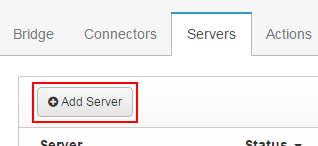
-
Enter a name and optional description, then click Save.
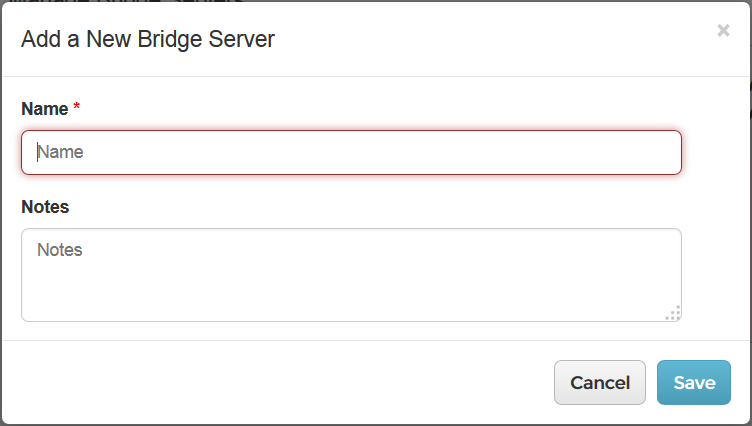
-
Click Server Installer to download the Bridge Server executable.
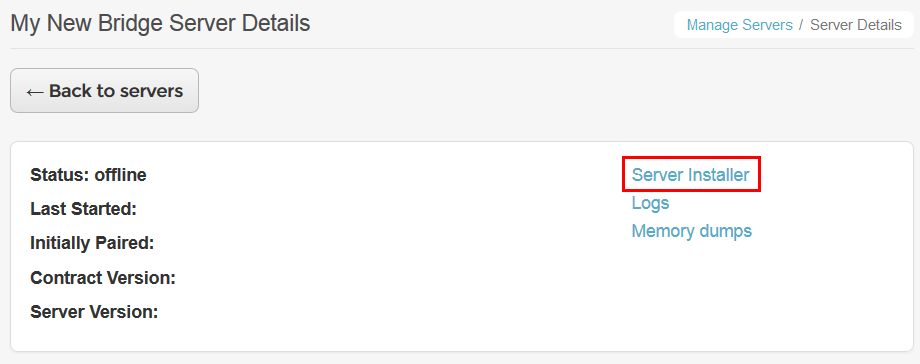
-
Under Pairing Token, click Generate token.
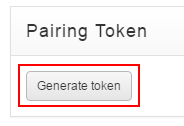
-
Copy the pairing token that appears to your clipboard or a text file.
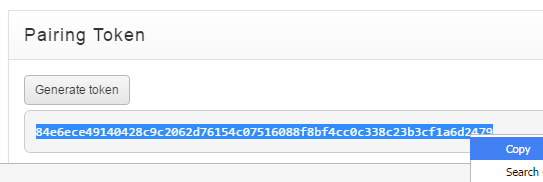
-
Run the Bridge Server executable to start the installation wizard. Follow the prompts.
-
Select a destination folder.
-
Select your Amazon Web Services region.
-
Paste the token into the Token field.
-
If you are using a proxy server, type the proxy address in the Proxy Server field.
-
Select a service account based on your plan for handling the Bridge credentials:
-
If the connectors will receive credentials from the cloud through the Network Service, accept the default.
-
If the connectors will receive credentials from the Bridge Server domain account, type the account credentials. Make sure that the account credentials include the domain name before the user name (domain\username).
-
-
Click Install.
-
-
If you plan to install multiple instances of the Bridge Server for fault tolerance, repeat the previous steps to install the Bridge Server on other machines.
Tip: You can upgrade a Bridge Server when a message on the Servers tab of the Bridge page indicates that a new version of the server is available.





