- Contents
CIC Workstation Applications in Citrix and Remote Desktop Services Environments Technical Reference
Startup profile settings
Interaction Desktop automatically creates a default profile for a user the first time he or she logs in. The profile, named Default.ininprofile by default, contains the user, encrypted password, and other settings to use for future logins. The settings in the profile are based on data specified in the Startup Configuration Editor. For a description of the Startup Configuration Editor, see the Interaction Desktop Help at https://help.genesys.com/cic/mergedProjects/wh_icde/desktop/client_introduction_idt.htm.
In a Citrix environment, all instances of Interaction Desktop run on the Citrix server rather than the users' workstations. This means that the *.ininprofile file is located on the Citrix server. When a specific instance of Interaction Desktop is launched, Interaction Desktop needs to know where on the Citrix server to find that user's profile file.
Note the following:
-
Interaction Desktop detects whether the user is running in a Citrix environment and disables certain features, such as the Activate existing instance and Confirm multiple instances options in the Startup Configuration Editor.
-
If <this computer> is specified in the Station Type field of the Startup Configuration Editor, the
%CLIENTNAME%variable is used to display the local PC name instead of the Citrix server name as was shown previously. -
Environment variables are supported in the .ininprofile profile file.
Profile location
In a Citrix environment, profile settings are saved, by default in this folder on the Citrix server:
%appdata%\Interactive Intelligence\InteractionDesktop\Profiles or %userprofile%\AddData\Roaming\Interactive Intelligence\InteractionDesktop\Profiles.
This translates to C:\Users\username\AppData\Roaming\Interactive Intelligence\InteractionDesktop\Profiles.
For information about passing the workstation name to the profile, see Passing the workstation name to the profile.