- Contents
PureConnect Installation and Configuration Guide
Step 11: Apply the latest patch
After running the CIC release installation on the CIC server, apply the latest patch for the release. This requirement helps to ensure the most stable operation of the product. Patches are posted along with releases on the Product Downloads page at https://help.genesys.com/pureconnect/secure/Downloads.aspx .
Note: Patches are cumulative.
Server Components
The following instructions show how to apply server components to a system for Interaction Media Server, CIC Server, and other servers on the CIC system.
To start, if you have not done so already, download and copy the CIC_20**_R*.iso to a file server, mount the .iso, and share the contents.
Interaction Media Server
Interaction Media Servers (and ASR servers) must be updated before the CIC server.
- On the Interaction Media Server, navigate to the \Installs directory on the CIC 20** R* share launch Install.exe, and open the Off-Server Components tab. Interaction Media Server component is automatically selected and marked as Update.
- Click Install. An Install Confirmation dialog box lists the selected Interaction Media Server component.
- Click OK. Install.exe auto-starts and proceeds to run the patch updates install automatically. The install screens appear as Install.exe works through them, but no user input is needed.
- Repeat steps 1 through 3 to update ASR server components on the ASR server.
CIC Servers
-
Download the latest patch .iso for the release, for example CIC_2019_R2_Patch1.iso, from the Product Downloads page at https://help.genesys.com/pureconnect/secure/Downloads.aspx , mount the .iso, and share the contents as described in Step 1.
-
Navigate to the \Installs directory on the CIC Patch1 share and launch Install.exe.
-
The CIC server and Interaction Firmware components are automatically selected and marked as Required. They cannot be de-selected.
Other components already installed on the CIC 2018 R1 Server such as the PureConnect Documentation Library and Interactive Update Provider are also marked as Required and cannot be de-selected.
Components not currently installed on the CIC 2018 R1 Server are marked Not Applicable. They cannot be selected. -
Click Install.
The Install Confirmation screen lists all the selected components. -
Click OK.
Install.exe auto-starts and proceeds to run the patch updates automatically. The install screens appear as Install.exe works through them, but no user input is needed. -
Click Yes when you are prompted to reboot.
Other Servers
Follow the same instructions to apply off-server components release components located on the Off-Server Components tab or Integrations tab to other servers on the CIC system.
Workstation Components
After the CIC Server has been updated, choose from one of the following methods to apply the CIC release components to existing CIC workstations:
- (Recommended) Use Interactive Update to apply release updates to workstations. For more information, see the Interactive Update Technical Reference.
- Run Setup.exe in the appropriate shares on the CIC Server.
- Use Group Policy deployment to push release updates to workstations. For more information, see the Group Policy Deployment for IC Applications Technical Reference.
Note: Since you must always apply the latest patch after installing CIC 2015 R1 or later, you can wait until you have applied the latest patch and then apply both release and patch updates to existing PureConnect (CIC) workstations at the same time, using any of these deployment methods.