- Contents
Interaction Process Automation Technical Reference
Installation
On this page Hide
Interaction Process Automation installs automatically as part of a CIC installation. It updates when you apply updates. IPA components install on the CIC server and with the Customer Interaction Center CIC server and client workstation components (CIC User Applications, IC Business Manager, and IC Server Manager). It requires the appropriate IPA licensing.
Prerequisites
Before installing and running Interaction Process Automation:
-
Install CIC. For instructions, see PureConnect Installation and Configuration Guide in the PureConnect Documentation Library.
-
When you run IC Setup Assistant, set up a SQL or Oracle database for data storage and reporting. Review the Database Support section of this document.
-
Obtain a CIC license that includes the appropriate IPA licenses.
IPA on the CIC server
The Interaction Process Automation server components install automatically when you install Customer Interaction Center 4.0 or later on the CIC server. Following the installation, perform the following tasks to get Interaction Process Automation running on the CIC server:
To install the Interaction Process Automation update on the CIC server in your test environment, do the following:
-
Start CIC and then start Interaction Administrator.
-
In Interaction Administrator, update the license so that IPA licensing is available.
-
Set the appropriate licensing and access control for users. For more information, see Licensing and Rights for IPA and the Interaction Administrator
Licensing
help topic. -
Assign the Process Designer license and Launch, View, and Manage Process access rights to the CIC administrator.
-
To confirm installation of all the components, continue to Verify the Server Install .
Note: It is best to install IC Server Manager on a non-server operating system because IPA Designer could render pages slightly differently due to Windows Presentation Foundation (WPF) styling and video support.
Internet Explorer users
If Internet Explorer requires server verification for all sites, the install displays a warning. Add the following to the list of Trusted Sites after the install completes:
about:security_ICSystemManager.exe
The Require server verification (https:) for all sites option appears under Options/Trusted Sites/Sites in Internet Explorer. If you don't select this option, the system adds the information to the list of trusted sites during the install. Interaction Process Automation Designer requires this setting for the use of the Send Email action.