- Contents
Interaction Administrator Help
 Add a user
Add a user
Note: If you enabled the Enhanced Interaction Administrator Change log, then the addition of the user is tracked in that log. For more information, see About the Enhanced Interaction Administrator Change Log.
To add a user in the User Configuration dialog box
-
In the People container, click the Users subcontainer.
-
Right-click the Users subcontainer and then click New.
-
In the Entry Name box, type the user name and click OK.
Note:
The characters @, / , \, :, *, <, >, and | are blocked for users
created by both the new user option in the user container and from the
worksheet tool. Of those, the characters @, *, and / can be permitted
with the optional server parameter exception "UserNameRestrictedCharacterOverride"
by adding the respective character in the new server parameter. This applies
to both user names created manually in the user container and to users
created in the worksheet.
If you copy an existing user and paste to create a new user, any workgroups
the original user is a member of are not copied to the new user. The problems
with users inheriting rights and memberships are too complicated and require
the administrator to deliberately assign workgroup membership to users
created this way.
You can choose Interaction Message Store (formerly Voicemail Only or FBMC)
to store and track user voice mails and faxes. If you chose Interaction
Message Store as your voice mail option, it was installed and configured
during Interaction Center installation.
Do not exceed 50 characters.
-
In the User Configuration dialog box, complete the tabs. See the links under Related topics for complete information.
-
Click OK.
Related topics
ACD (automatic call distribution)
MWI (message waiting indicator)
Client configuration