- Contents
Interaction Administrator Help
Logon Authentication Configuration
Use this page to configure authentication methods for CIC client applications. This feature allows for additional security mandated by some highly sensitive environments and applications.
Note: You cannot delete the <Default> user agreement.
To Configure the Logon Authentication
-
Navigate to System Configuration > Connection Security and click Configure logon authentication.
-
Select the check box for each authentication method that you want to enable. You must select at least one of the following methods:
-
Allow IC authentication: Select this option to use specific CIC user names and passwords when a user logs in to CIC client applications.
-
Allow defaulting to the current Windows user credentials: Select this option to use Windows credentials when logging in to CIC client applications. To use this type of authentication, a CIC Administrator must link Windows user names and CIC Client user names.
-
Allow manual entry of Windows authentication credentials: Select this option to require a user to manually enter his or her domains, user names, and passwords to authenticate every time they log in to a client application. This option does not allow credentials to be passed in from CIC or Windows. The credentials of the currently logged in user cannot be used.
-
Allow Single Sign-On authentication: Select this option to enable streamlined access to CIC client applications. For more information, see Single Sign-On.
-
-
Do you want a user's credentials to automatically be populated in the Logon dialog box after the user logs on the first time?
-
If yes, select the Allow cached credentials check box.
-
If no, skip to the next step.
-
-
When a user logs on to a client application, do you want to display a splash screen with a user agreement? If yes, select the Display language-specific user agreement after logon check box. In the Languages box, select <Default> to select the CIC system language or click Add to select other languages. In the Agreement box, type the text of the agreement.
If the User Agreement option is configured to display the user agreement after logon, the information from the user agreement appears after a user logs on, but before the application starts. The user must accept the agreement before they start the application.
-
Click OK.
Related Topics