- Contents
Interaction Administrator Help
Prompt Server
The Prompt Server subsystem is installed on the CIC server, but it is not used by default. You must first assess the capacity and consider the implications of moving most audio play and input operations to the Interaction Media Server before enabling prompt server with the Use Media Servers for prompt play and input operations check box on the Media Server Configuration page.
The default values on the Prompt Server Configuration page are reasonable settings for initial use. Depending on the load on your media server and the types of prompts being accessed, you may need to adjust these settings.
Web Server Options
Prompt Server uses an HTTP server hosted on the CIC server to serve audio files to HTTP clients (e.g., Interaction Media Server, MRCP server). The following parameters specify how the HTTP clients connect to this HTTP Prompt Server.
Address to use: This drop-down menu shows the available friendly names of network adaptors associated with the HTTP or HTTP port. If a network adapter is renamed and no longer exists, there is a warning icon displayed next to that adaptor. CIC supports IPv4 and IPv6 addressing schemes.
HTTP Port: This specifies a local port on the CIC server that Prompt Server uses to service HTTP requests. The default value is 8098 and must not be set to conflict with any other port number on the CIC server. If set to 0, Prompt Server does not have an HTTP listener and therefore is disabled. If the media server is in a different location and there is a firewall between the media server and the CIC server, then you must configure the firewall to open the port used by Prompt Server.
Note: If you change the HTTP Port setting, you must immediately restart the Prompt Server subsystem, using IC System Manager, to activate the new HTTP port. Until you restart Prompt Server, HTTP client connections will fail.
Use HTTPS: This optional check box specifies whether resources (e.g. audio files) are served only through a secure TLS connection. It is off by default. If selected, HTTP requests will be redirected to the specified HTTPS Port. Using this option requires that the Interaction Media Server certificate is trusted by the CIC server.
HTTPS Port: This specifies a local port on the CIC server that Prompt Server uses for servicing (secure) HTTPS requests. The default value is 8099 and must not be set to conflict with any other port number on the CIC server. If set to 0, Prompt Server will not have an HTTP listener and therefore be disabled. If the media server is in a different location and there is a firewall between the media server and the CIC server, you must configure the firewall to open the port used by Prompt Server.
Note: If you change the HTTPS Port setting, you must immediately restart the Prompt Server subsystem, using IC System Manager, to activate the new HTTPS port. Until you restart Prompt Server, HTTPS client connections will fail.
Mutual Authentication Required: This specifies whether mutual authentication of certificates is required between the CIC server and the Interaction Media Server. The check box is clear (off) by default. If selected, remote subsystem certificates will automatically be exchanged between the Interaction Media Server and CIC server.
Note: If any changes are made to the HTTP Port, HTTPS Port or Use HTTPS settings, the prompt server must be restarted immediately.
Cache Options
In order to efficiently process prompt requests, Prompt Server manages a local cache of audio file properties on the CIC server. Most of these cache options are good default values and don't need to be changed in the normal case of Interaction Media Server processing audio plays. Some options are only for special cases when another application may access a prompt not tagged with release information by Prompt Server.
Note that the Interaction Media Server keeps its own local cache of prompts as well, but that cache is not affected by these options.
Maximum age of files without a version (sec)
This specifies the maximum age, in seconds, of cached files that have not been tagged with a release identifier. The default value is 600 seconds (10 minutes).
In the typical case of Prompt Server serving files to and receiving requests from Interaction Media Server, all audio files are tagged with release information, which is used to determine if a file has changed. In some cases, an MRCP server may use SSML documents that reference audio files not tagged by Prompt Server. In this case, Prompt Server sets the max-age HTTP header directive to the specified value when these files are requested.
Cached prompt idle time (sec)
This specifies the number of seconds to wait before removing a cached prompt that has not been used or requested. Once a prompt is played, the idle time counter is reset for that prompt. As long as the prompt is being used within the idle time limit, it will remain in the cache. If a prompt has not been used or requested in that idle time period, it will be removed from the cache on the next cache cleanup event. The default value is 600 seconds (10 minutes).
Cache cleanup interval (sec)
This specifies the number of seconds between cache cleanup events. Files that have been identified as having exceeded the cached prompt idle time will be cleaned out of the cache at this interval. The default setting is 300 seconds (5 minutes).
Cached prompt refresh interval (sec)
This specifies the interval Prompt Server uses to determine whether or not to scan the cache for updated file attributes when a file is requested. It is used to help prevent excessive refreshing of cached file attributes. The default value is 10 seconds. That means, for example, once Prompt Server reads a file's attributes and that data is cached, if there is another request for that file within the interval (10 sec), Prompt Server does not read the file attributes again – it assumes the file is current. If a request for that file occurs after the interval, Prompt Server reads the file attributes again to determine if it has changed.
Click Configure File Extensions... to enter or edit prompt server file extensions.
Click Configure Virtual Directories... to enter or edit prompt server virtual directories.
For more information, see Interaction Media Server Technical Reference, which is in the Technical Reference Documents section in the PureConnect Documentation Library.
Related Topics
Prompt Server - Add File Extension
Prompt Server - Virtual Directories
Prompt Server - Add Virtual Directory