- Contents
Interaction Administrator Help
Right-Click Menu Commands
In the list view window, right-click displays a context sensitive menu to perform basic editing operations. This menu is populated with three static entries - New (Insert), Delete (Delete) and Properties (Enter). These commands are also available on the Edit menu and the Toolbar icons. A few types of configuration data support additional right-click menu commands in the list view. These include:
Lines
Line objects have three additional entries in the context sensitive menu. These commands work on multiple entries.
|
Command |
Description |
|
New |
Create a new SIP line. |
|
Delete |
Remove the selected line or lines. |
|
Set Active |
Can be On or Off to activate or deactivate the selected lines. The line can not be deactivated if there are any active calls on the line. Some changes to SIP lines require deactivation and reactivation in order for changes to take affect. |
Stations
Station objects have one additional entry in the context sensitive menu. This action can be performed on multiple entries.
|
Command |
Description |
|
Set Active
|
Can be Yes or No to activate or deactivate the selected stations.
|
|
Set to Template |
Sets the station to a specific station template values. |
|
Set Preferred Language |
Select the preferred language for the prompts for the selected station(s). The default setting is <System Default>. |
|
Auto Extensions |
Changes the extensions of the selected station(s). |
|
Rename Station |
Renames the selected station. |
|
Change Station Type |
Changes the station type of a selected station (workstation, stand-alone phone, or stand-alone Fax). |
|
Station Assistant |
Opens the Station Assistant. |
|
Opens a dialog box to select the columns to view. |
|
|
Managed IP Phone Properties |
Opens the properties of a managed IP phone. |
Users
Users’ entries have one additional item in the context sensitive menu. This action can be performed for multiple entries.
Note: If you enabled the Enhanced Interaction Administrator Change log, then all of your changes made through these menu items are tracked in that log. For more information, see About the Enhanced Interaction Administrator Change Log.
|
Command |
Description |
|
Set Status |
Select a status from the sub-menu (for example, At Lunch.) for the selected user(s). Note: In Interaction Administrator, you can change an agent's current status to another status only if the current status is persistent. |
|
Set passwords for Exchange or LotusNotes user(s) and set password options. |
|
|
Set Auto-Answer ACD Calls |
Select Yes or No to change the auto-answer ACD calls setting. This also can be set (checked or unchecked) on the ACD tab under Options. |
|
Set Auto-Answer non-ACD Calls |
Select Yes or No to change the auto-answer non-ACD calls setting. |
|
Set Unified Messaging Destination |
Select the server destination for messages when using SIP diversion. Note: For more information on configuring CIC to use UM, see Unified Messaging Integration with CIC Technical Reference in the PureConnect Documentation Library on the CIC server. |
|
Set Preferred Language |
Select the preferred language for the prompts for the selected user(s). The default setting is <System Default>. |
|
Set Time Zone... |
Sets the Time Zone... for the selected users. |
|
Set Location |
Sets the location of the selected users. |
|
Set User's NT Domain Name |
Click this option and type the name of the domain used to connect their user to the CIC server, (i.e., i3 domain), and then click OK. |
|
Click this option to reset the count to 0, so that the user is no longer locked out of the system. |
Managed IP Phones
The following commands may be performed from the right-click menu in the managed IP phones list:
|
Command |
Description |
|
Change options on multiple IP phones. |
|
|
Reload Now |
Reloads the selected managed IP phone(s) now. |
|
Reload at a Scheduled Time |
Reloads the selected managed IP phone(s) at a scheduled time . |
|
Cancel Scheduled Reload |
Cancels a scheduled reload of managed IP phone(s) and reverts phone to it's previous status. |
|
Reload All (Reload Required) Now |
Reloads the managed IP phone(s) now that require a reload. |
|
Unprovision |
Unprovisions the managed IP phone(s) so that the phone can not be used. For example, you might want to unprovision a managed IP phone if an employee leaves the company, and a new employee is going to use the phone. Unprovision it and it will be waiting to be provisioned for the next person.
Notes: Clearing the MAC or computer name will also cause the phone to become unprovisioned. |
|
Set Active
|
Can be Yes or No to activate or deactivate the selected stations. |
|
Set Preferred Language |
Sets the language for all prompts for this managed IP phone. Can be set to <System Default> or any other languages that have been installed. |
|
Set Custom Attributes |
Define Custom Attributes for the selected IP phones. |
|
Set Time Zone... |
Sets the Time Zone... for the selected IP phones. This option is reserved for a future release. |
|
Set Location |
Sets the location of the managed IP phone. |
|
Set to Template |
Sets the managed IP phone options to a specific station template's values . |
|
Managed IP Phone Assistant |
Opens the Managed IP Phone Assistant . |
Media Servers
The following command may be performed from the right-click menu in the Media Servers list:
|
Command |
Description |
|
Set Location |
Sets the location of the media server. |
SIP Proxies
The following command may be performed from the right-click menu in the SIP Proxies list:
|
Command |
Description |
|
Set Location |
Sets the location of the media server. |
MRCP Servers
The following command may be performed from the right-click menu in the MRCP Servers list:
|
Command |
Description |
|
Set Location |
Sets the location of the media server. |