- Contents
Interaction Desktop Help
Park a Call on Orbit
Requirements: You need the Orbit Queue Security right to display the Orbit Queue view. For more information, see Park on Orbit.
You can place any connected call in a specific orbit. This places the call on hold and removes it from your station. Depending on the hold behavior your CIC administrator configures, callers "in orbit" hear a combination of music and messages. To a caller, there is no difference between being on hold or in orbit.
Calls in orbit can be picked up at another station. This enables you to move to another station and resume the call without having to transfer the call to a specific extension. You can view and pick up calls in orbit by displaying the Orbit Queue view in the CIC client. For more information, see Orbit Queues.
Note: Your CIC administrator can configure a maximum hold time for calls. By default, calls on hold for longer than fifteen minutes are disconnected. Your CIC administrator can also configure the behavior that occurs once the hold time is exceeded. For example, your CIC administrator may choose to transfer calls on hold longer than twenty minutes to another queue. For more information, see your CIC administrator.
Tip: You can also use a Polycom phone configured as SIP station to park a call on orbit. For more information, see the Polycom® SoundPoint® Quick Reference Cards available in the PureConnect Documentation Library.
To park a call on orbit:
-
In My Interactions, if the call is not already selected, click the call to select it.
-
Do one of the following:
-
Right-click the call and choose Park on Orbit from the menu that appears.
-
Press Ctrl+K.
-
Click the Park on Orbit button in the Queue Control toolbar.
-
Note: This is an optional button. For more information about adding this button to the Queue Control toolbar, see Customizing Toolbars.
-
In the Orbit Park dialog box, assign a number to this orbit by typing a number in the Park call on Orbit text box.
Note: You can use any single digit number (starting with 1) up to the 10-digit number 4294967294. Avoid orbit numbers starting with 0 (zero). The number defaults to the last orbit number used.
-
Click Park.
Note: If the orbit number is currently in use, you are prompted to choose another orbit number.
Result: The call is removed from My Interactions or other queue and the call’s state changes to Parked. You can view the call in the Orbit Queue view.

-
To suppress on-hold music for the other party, click the Mute button before or after placing the call in orbit.
-
To pick up a call from an orbit, see Pick up a Call from an Orbit.
Related Topics