- Contents
Interaction Desktop Help
Personal Prompts Options
Requirements: You need the Customize Client Security right to configure personal prompts options. Client templates can contain configuration settings that determine your personal prompts options and control whether you can alter configuration settings.
Personal prompts are messages that you record and which are played to people who call you. The specific prompt played to the caller depends on your status.
Tip: To avoid being interrupted when recording, saving, and playing back prompts, it may be more convenient if you change your status to a non-ACD status.
To set personal prompts options:
-
In the Configuration dialog box, expand the Calls node and click Personal Prompts.
-
In the Personal Prompts properties details pane, do one or both of the following:
-
Select Activate out of office message to activate your Out of Office message.
-
Select Activate agent greeting to activate your Agent Greeting message.
-
Note: These options are available only after your CIC administrator enables them for you and you have recorded the appropriate message. You can also use your Telephone User Interface to record your Out of Office and Agent Greeting messages. For more information, see the PureConnect TUI User’s Guide in the PureConnect Documentation Library.
-
Click the button of the prompt you want to record.
Result: CIC initiates a telephone call to your station.
-
Pick up the call and follow the verbal instructions to record the prompt.
-
Do one of the following:
-
-
Press 1 on your telephone to end the recording.
-
If your workstation is configured as a soft phone and you selected SIP Soft Phone as Station Type when you logged on, select the Press 1 button on the Personal Prompts properties pane to end the recording.
-
-
Optionally, do either or both of the following:
-
To review a recorded prompt, click the Preview button.
-
Note: If you have not previously recorded the prompt or the system cannot find the prompt file, you hear an error message. Go back to step 5 and try recording the prompt again. If the problem persists, contact your CIC administrator.
-
-
To return a prompt to a generic recording, click the Reset button.
-
-
Click Apply to save your selections.
-
Click OK to close the dialog box.
Personal Prompts Types
This section describes the types of prompts used by the CIC client and the conditions under which a caller hears a particular prompt.
|
Record Out of Office Message |
Record a message that is played if:
and
and
Note: If you are in a DND status, and did not both record and activate the Out of Office (OOO) message, the caller hears an automated status-based message such as "Your name is At Lunch." If no status-based message is available, the caller hears "Your name is not available." |
|
Record No Answer Message |
Record a message that is played if:
and
and
Note: If you are not in a DND status and did not record the Record No Answer message, the caller hears a status-based message such as "Your name is working at home." |
|
Record Follow Me Message |
Record a message that is played if your status is set to Available, Follow Me. When you set your status to Available, Follow Me, your Follow Me message plays to callers while the CIC client consecutively calls you at a series of numbers you set up to find you and CIC eventually connects you to the caller. |
|
Record Name |
Record your name. This recording is used in status-based messages, such as "Your name is At Lunch." |
|
Record Agent Greeting |
Record a message to play to callers before you answer an ACD call. This greeting, also known as a "smile", is intended for use by call center agents who are members of a workgroup and are receiving ACD calls. You must also select the Activate Agent Greeting box. This feature is best used with the Auto Answer Calls (user/agent attribute set in Interaction Administrator). When used with Auto Answer Calls enabled, your Agent Greeting plays to the caller as you are being alerted. The length of your Agent Greeting is limited to 10 seconds, and therefore, is considered an introduction or "smile". Note: Once recorded, your Agent Greeting is played to all ACD callers alerting on your queue. To disable this greeting, your system administrator must delete your recording from the CIC server. |
|
Record Available, Forward Message |
Use this button to record a message to play to callers when your status is set to Available, Forward. This message is played to callers while they wait for the CIC client to forward the call to you at another location. This prompt enables users to control the message the CIC client plays to callers when it forwards calls to a remote location. If you do not record this prompt, callers hear a standard prompt: "<User name> is at a remote location. Please hold while we transfer you to that location." |
Related Topics