- Contents
Interaction Desktop Help
Whisper Button
Requirements: Operator Console users use the Whisper button instead of the Coach button. The "Coach" Interaction Command Right determines if the Whisper button can appear on a toolbar. It also controls whether the Whisper command appears on a shortcut menu or is available via a keyboard shortcut. The Coach Interactions Security right enables you to use Whisper Mode for an interaction appearing in My Interactions. The Monitor Station Queues, Monitor User Queues, or Monitor Workgroup Queues Access Control rights enable you to use Whisper Mode for an interaction appearing on another queue.
|
Icon |
|
|
Location |
|
|
Keyboard shortcut |
Ctrl+W Tip: Keyboard shortcuts work only if you select an interaction in My Interactions or other queue to ensure that it has focus before you press the keys. |
|
Description |
Click this button to add yourself to an agent’s call on any user or station queue you have permission to monitor. This enables you to speak to the agent without the customer knowing that you are assisting on the call. The agent can hear your side of the conversation, but the customer cannot. Tip: If the agent presses the Mute button while you are "coaching" the agent, the customer no longer hears the agent but the agent can continue to converse with you. The Mute button does not affect the audio between the agent and the coach. |
Note: The Whisper button is unavailable if the call is not in a state in which this action can be performed.
Related Topics