- Contents
Dashboard Help
Log On to Dashboard
Use the Enter Your User Name and Password dialog box to log on to Dashboard. Your assigned permissions determine which options and features in Dashboard are available to you. For more information, see Permissions and Policies in the Latitude documentation.
To log on to Dashboard
-
Do one of the following:
-
On your desktop, click the shortcut to Dashboard.
-
In your browser, if you have a bookmark set for Dashboard, click the bookmark.
-
In your browser, in the Address box, type the URL address for Dashboard and press Enter.
-
If your organization configured the Welcome Web Page permission in the Permissions and Policies Editor to display the Dashboard when logging on to Latitude, log on to Latitude.
The Enter Your User Name and Password dialog box appears.
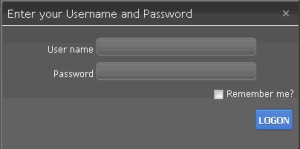
-
In the User Name box, type your Dashboard user name.
-
In the Password box, type your Dashboard password. As you type your password, periods display instead of the typed characters.
-
To have the system remember your user name so you don't have to type it each time you log on, select the Remember me check box.
-
Click Logon. Dashboard appears.
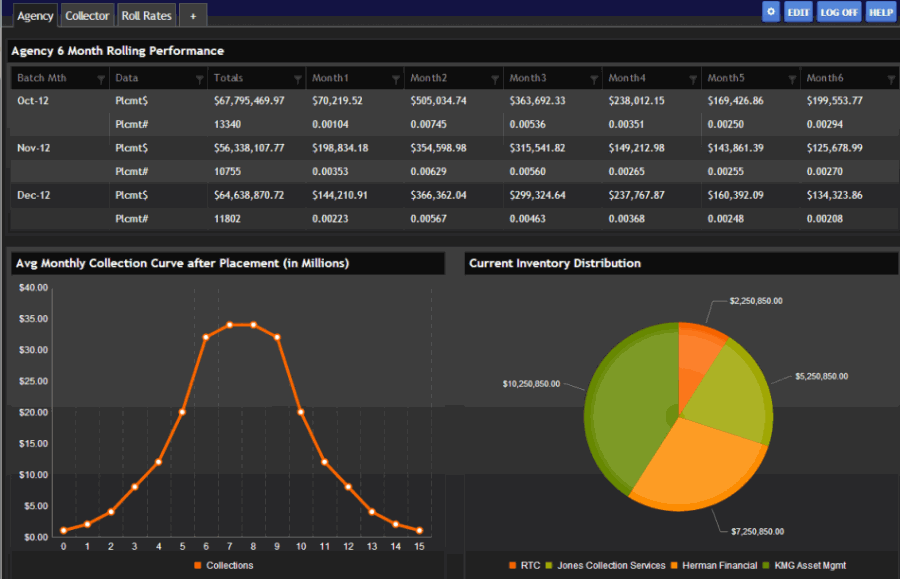
Note: The dashboard that appears is based on the default dashboard defined in the Permissions and Policies Editor in Latitude.



