- Contents
Dashboard Help
Modify a Text Gadget
You can modify a Text gadget once it's added to a dashboard.
To modify a Text gadget
-
In the toolbar, click the tab of the dashboard to open and then click Edit. The dashboard displays in edit mode.
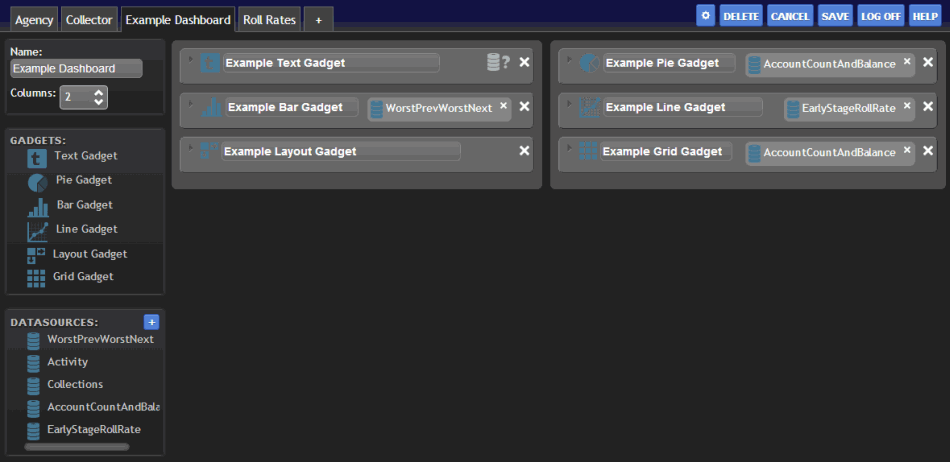
-
Click the arrow next to the Text gadget title. The configuration options appear.
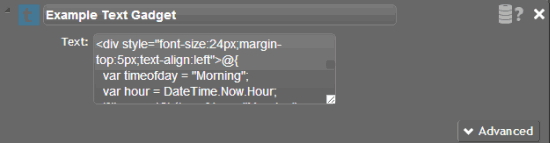
-
To change the title of the gadget, select the text in the gadget title box and then type a new title.
-
To modify the text, in the text box, type the text to display, or code to create the text to display.
-
To move the gadget to a different column of the dashboard, or to change its position within a column, drag and drop it to another column or position.
-
To modify advanced options, click Advanced, modify the information as necessary, and then click Save.
-
To delete the gadget from the dashboard, click the X in the upper right corner of the gadget.



