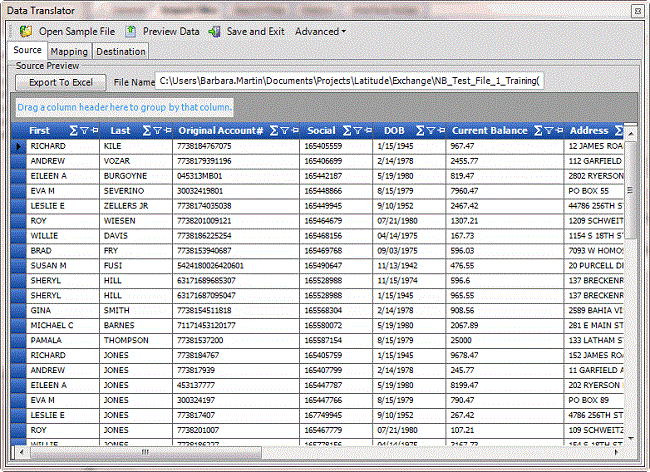- Contents
Exchange Manager Help
View Source Information
Use the Source tab in the Data Translator window to view content from a source import file. This file can be a sample file provided to your agency that contains "placeholders" or sample data. The main requirement is that the layout within the file matches the layout for the import files your agency is receiving.
Note: If you open an Excel source file that is different from an existing mapped layout, Exchange prompts you to overwrite the current layout.
To view source information
-
In the Navigation pane, click Clients.
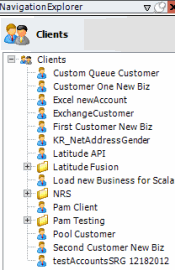
-
In the Clients pane, expand the appropriate folder and then double-click the client. The tab for the specified client appears in the Information pane.
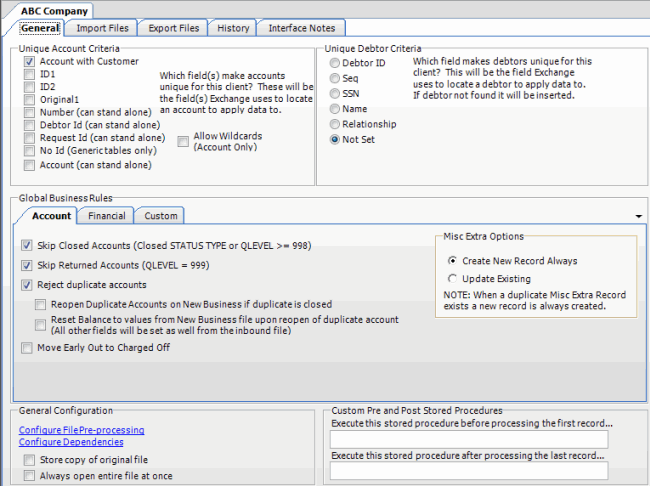
-
Click the Import Files tab and then click the New Business, Financial Transactions, Maintenance, or Final Recall tab, depending on the import file type.
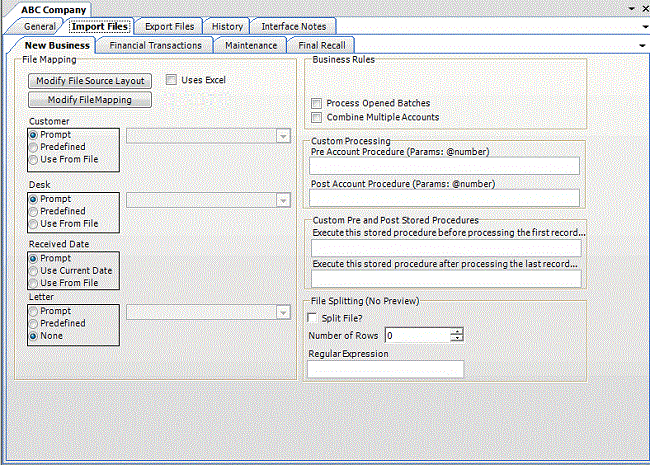
-
Click Modify File Mapping. The Data Translator window appears.
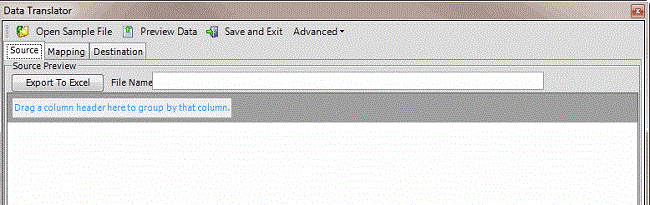
-
Click Open Sample File. The Open dialog box appears.
-
Locate the source file, and then click Open. The file's contents appear on the Source tab.
Note: If the source file is an Excel file, select the Uses Excel check box on the New Business, Financial Transactions, Maintenance, or Final Recall tab on the Import Files tab.