- Contents
Latitude Help
Calculate the Arrangement (Normal Mode)
Use the Calculate Arrangement page in the Enter New Arrangements window to define the parameters for calculating payments for the arrangement. If your administrator set your permissions for Normal Calculation Mode, the Normal Calculation Mode parameters appear. For more information about the permission, see Calculation User Interface Permission.
Important! If you are upgrading to Latitude 10.0 SU 8 or later, ensure that the value set for the Maximum Payments policy is greater than 0 (zero) or you cannot create a payment arrangement. For more information, see Add Credit Card Payments Permission, Create PDCs Permission, or Create Promises Permission, depending on the type of arrangement that you are creating.
To calculate the arrangement
-
If the Calculate Arrangement page isn't open, in the Tasks list, click Calculate Payments. The Calculate Arrangement page appears.
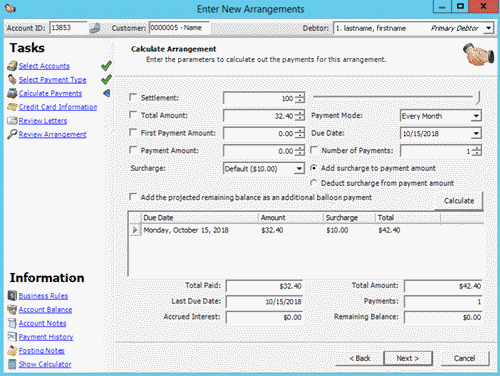
Settlement: If selected, the debtor agreed to pay a percent of the account balance to settle the account. This option is not available for linked accounts.
[Settlement Percent]: Percent of the balance that the debtor agreed to pay to settle the account. You can type the settlement percent, use the arrows to increase or decrease the percent, or use the slider to increase or decrease the percent. The system respects the blanket settlement percent set for the customer, unless your permissions allow you to specify a lower settlement percent.
Total Settlement: If selected, the debtor agreed to pay a specific amount to settle the account. This check box is available when you select the Settlement check box.
[Total Settlement Amount]: Total amount that the debtor agreed to pay to settle the account. You can type the total settlement amount or use the arrows to increase or decrease the amount. This box is available when you select the Total Settlement check box.
Note: The settlement percent and total settlement amount do not correlate. Changing one does not affect the other.
Total Amount: If selected, the debtor promises to pay a specific amount. This check box is not available when you select the Settlement check box.
[Total Amount]: Total amount that the debtor promised to pay. You can type the total amount or use the arrows to increase or decrease the amount. This box is not available when you select the Settlement check box.
First Payment Amount: If selected, the first payment amount differs from the rest of the payment schedule.
[First Payment Amount]: First payment amount. You can type the first payment amount or use the arrows to increase or decrease the amount.
Payment Amount: If selected, the debtor promises to pay a set amount.
[Payment Amount]: Payment amount. You can type the payment amount or use the arrows to increase or decrease the amount.
Surcharge: Surcharge to apply to each payment in the arrangement. If you selected Promise to Pay as the payment type on the Select Payment Type page, this list box isn't available. If the state where the debtor resides doesn't allow surcharges, this list box isn't available.
Default: Applies the surcharge amount set for the payment method to each payment in the arrangement. If your agency set an amount for the payment method, the amount appears in parentheses; otherwise, "none" appears in parentheses.
No Surcharge: Excludes the surcharge for all payments in the arrangement. If you don't have the appropriate permissions, this option isn't available.
Manual Override: Allows you to specify a surcharge amount to apply to each payment in the arrangement. If you don't have the appropriate permissions, this option isn't available.
[Surcharge Amount]: Custom surcharge amount to apply to each payment in the arrangement. This box is available when you select Manual Override in the Surcharge list box.
Add the projected remaining balance as an additional balloon payment: If selected, the system adds the projected remaining balance to the end of the arrangement as a balloon payment. For example, the account balance is $2,467.42. The settlement is 80%. The arrangement includes a first payment of $250 and 3 subsequent payments of $200. The system adds the projected remaining balance of $1,123.94 as a balloon payment. This check box is not available when you select the Settlement check box.
Payment Mode: Frequency in which the payment occurs. Twice Per Month and Monthly Pick payment modes require more information besides the payment due date.
[Occurrence]: Monthly occurrence to schedule the payment (for example, first or last of the month). This list box appears when you select Monthly Pick as the payment mode.
[Day of Month]: Day of the month to schedule the payment. This list box is available when you select Monthly Pick as the payment mode.
Due Date: Date the payment is due. For payment arrangements with multiple payments, the due date is the date the first payment is due. If the Payment Mode is Twice Per Month, specify both payment due dates.
Note: If a payment due date falls on a weekend or holiday, the system sets the due date for that payment to the date that follows the weekend or holiday.
Number of Payments: If selected, the arrangement includes a set number of payments.
[Number of Payments]: Number of payments in the arrangement. You can type the number of payments or use the arrows to increase or decrease the number.
Add surcharge to payment amount: If selected, the system adds the surcharge to the payment amount. This option is available when a surcharge applies to the account.
Deduct surcharge from payment amount: If selected, the system deducts the surcharge from the payment amount. This option is available when a surcharge applies to the account.
Note: The ability to choose whether to add or deduct the surcharge from the payment amount is a global setting applied at the system level.
-
Complete the information in the top section of the page.
-
If you have permissions to calculate an arrangement, click Calculate. Latitude calculates the arrangement and updates the page accordingly. If you don't have permissions to calculate an arrangement, Latitude calculates the arrangement as you change values in the arrangement and updates the page accordingly. For more information, see Auto Calculate Permission.
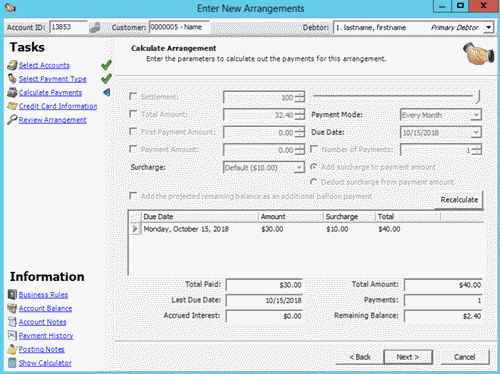
Due Date: Date the payment is due.
Amount: Payment amount, excluding surcharges.
Surcharge: Surcharge amount.
Total: Total payment amount, including surcharges.
Total Paid: Amount to apply to the debt, excluding surcharges.
Last Due Date: Date the last payment in the arrangement is due.
Accrued Interest: Amount of interest that accrued on the account between the current date and the last due date.
Total Amount: Total payment amount, including surcharges.
Payments: Number of payments in the arrangement.
Remaining Balance: Amount the debtor owes after fulfilling the payment arrangement.
-
To modify the information in the data grid, double-click a value and then type or select a new value. The system updates the bottom section of the page accordingly.
Tip: If you modified the values in the data grid and you want to reset them to their original values, click Recalculate.
-
Click Next.
Note: If the payment arrangement is not in compliance with the business rules for the payment type, a warning appears next to the Calculate Payments task. To correct the warning, modify the information on the Calculate Arrangement page or override the business rules in the Business Rules page.