- Contents
Latitude Help
Create a Credit Report Request Query
Use the Credit Report Requester window to create a query to request credit bureau reports for accounts that meet specific criteria.
To create a credit report request query
-
In the Main Menu window, from the Tools menu, click CBR Requester. The Credit Report Requester window appears.
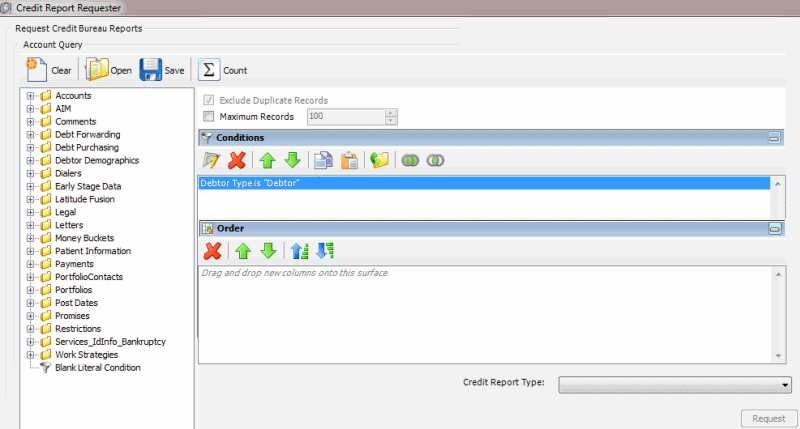
Note: The system selects the Exclude Duplicate Records check box to prevent you from requesting multiple credit bureau reports for the same SSN. You cannot clear this setting.
-
To limit the query results to a specific number of records, select Maximum Records and then, in the box, type the maximum number of records to include in the results.
-
In the Conditions pane, the Debtor Type condition is included by default. To modify the condition, do the following:
-
Double-click the Debtor Type condition. The Debtor Type dialog box appears.
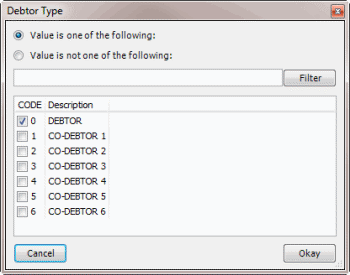
-
Do one of the following:
-
To include a value, click Value is one of the following.
-
To exclude a value, click Value is not one of the following.
-
Select the debtors to include or exclude and then click Okay.
Note: To delete the condition, right-click the condition and then click Delete. In the confirmation dialog box, click Yes.
-
In the Conditions pane, do the following as necessary:
-
In the Order pane, do the steps to Specify the Sort Order for Query Results.
-
To count the number of records that match the selection criteria, in the toolbar, click Count. The results appear in the Query Designer dialog box. Click OK.
-
To save the query, do the following:
-
In the toolbar, click Save. The Save Query Dialog box appears.
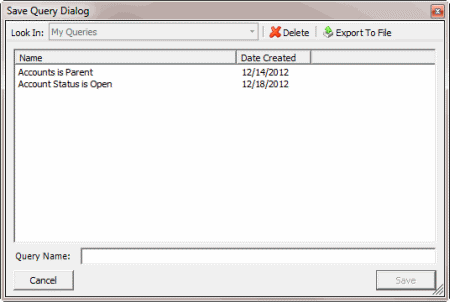
-
In the Query Name box, type a name for the query and then click Save.
Tip: To overwrite an existing query, in the Name column, click the query to overwrite and then click Save.
-
To run the query to generate credit report requests, do the steps to Generate Credit Report Requests.