- Contents
Latitude Help
Log on to Genesys Cloud Client
Use the Logon pages to log on to the Genesys Cloud client. To use the client, your organization must have configured the Dialer Configuration.
Note: The options that appear depend on how your organization set up the Dialer Configuration and your user account in Genesys Cloud.
To log on to the Genesys Cloud client
-
Locate the Genesys Cloud client on the Latitude Agent Desktop.
-
Click Search tab and then click Log On Dialer from the list. The Genesys Cloud Log In window appears.
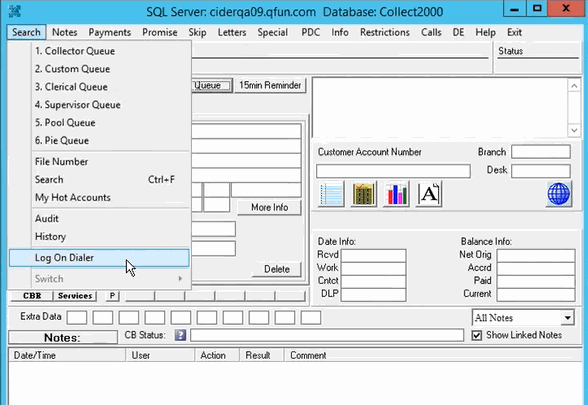
- Do one of the following:
-
Type your credentials in the Email Address and Password boxes and then click Log In.
-
Scroll down to the bottom of the interface and then click the available icon below Log in with another account. For example, Microsoft icon displayed as shown in the following screenshot.
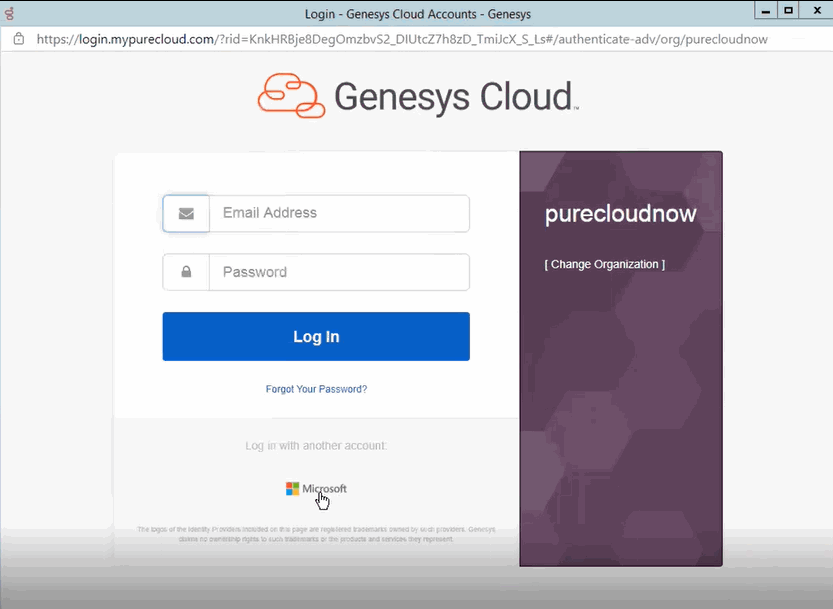
-
If your credentials are correct, Latitude logs you on to the Genesys Cloud client with a status of Available. Otherwise, an error message appears; provide the correct credentials or contact your system administrator for assistance.
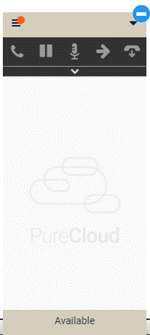
Tip: To minimize the Genesys
Cloud client, click the minus sign
(-). The system minimizes the Genesys Cloud client and displays the Dialer
icon ![]() .
.