- Contents
Statistics Console Help
Generate a Batch Report for All Customers
Use the Batch Reports tab to configure and generate a batch report for all customers.
To generate a batch report for all customers
-
In the Latitude Statistics Console window, from the View menu, click Customers. The customer report options appear.
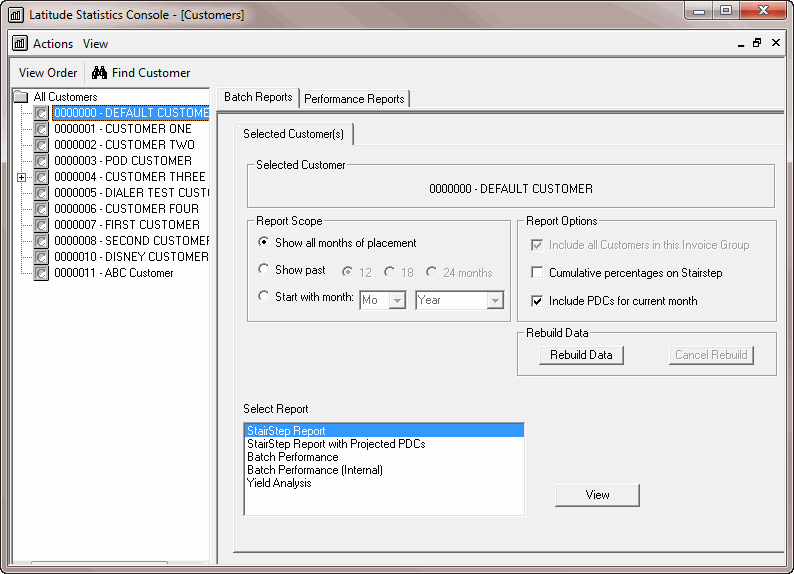
-
In the Selection pane, click the All Customers folder.
-
On the Batch Reports tab, specify the report scope.
Show all months of placement: The report includes all business ever received into Latitude.
Show past: The report only includes business received during the specified number of past months.
Start with month: The report only includes business received from the specified date forward.
-
In the Rebuild Data section, click Rebuild Data. Statistics Console applies the report parameters.
-
In the Select Report section, click a report and then click View. The Latitude Report Viewer window appears.
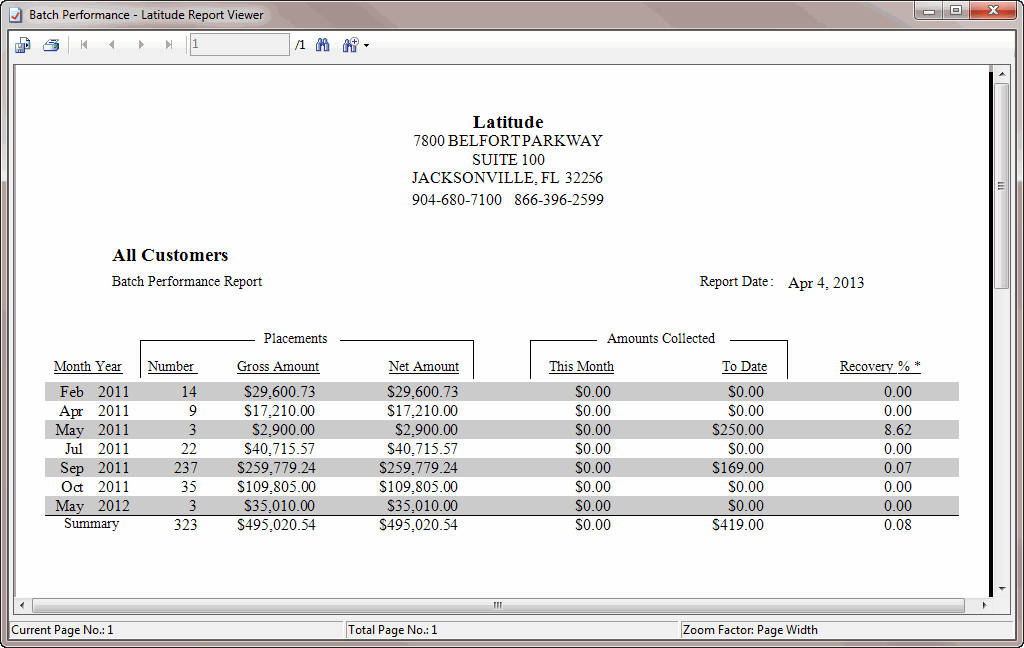
-
To print the report, in the toolbar, click the Print icon. The Print dialog box appears.
-
Modify the settings as necessary and then click Print.
Note: For more information about using the Latitude Report Viewer window, see Latitude Report Viewer.