- Contents
Add a Fee Schedule Code
Use the Fee Schedules dialog box to add a fee schedule code.
To add a fee schedule code
-
In the Main Menu window, from the Maintenance menu, click System Codes and Settings. The Latitude Maintenance window appears.
-
In the Navigation pane, click the Fee Schedules folder.
-
In the Information pane, double-click a fee schedule. The Fee Schedules dialog box appears.
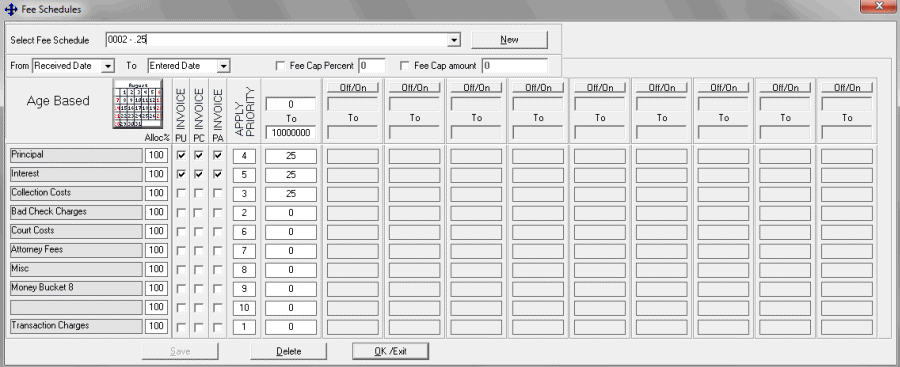
-
Click New. The Create New Fee Schedule dialog box appears. The information displayed depends on whether the fee is Age Based, Balance Based or Liquidation Based. For information about fee schedules, see Fee Code Schedule - Age Based, Fee Code Schedule - Balance Based, or Fee Code Schedule - Liquidation Based.
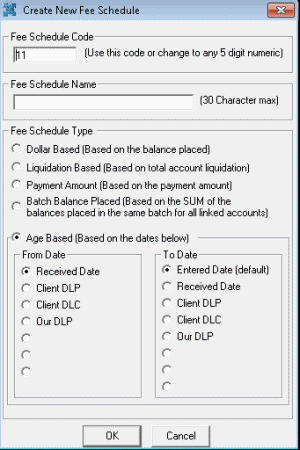
Fee Schedule Code: Unique number that identifies the fee schedule. The system assigns this number.
Fee Schedule Name: 30-character maximum description of the fee schedule to assist during fee selection for an account or client.
Fee Schedule Type: Used to calculate how to add fees to the account. If you selected Age Based, specify the date range to use to calculate the fee.
From Date
Received Date: Calculate fees starting on the date you placed the debtor account.
Client DLP: Calculate fees starting on the date of the last payment made to the client.
Client DLC: Calculate fees starting on the date of the last charge made to the account.
Our DLP: Calculate fees starting on the date of the last payment made to your organization.
[Blank]: Calculate fees starting from a user-defined date. These options represent the user-defined date fields from your organization's control file. The option names are based on how you set up your control file.
To Date
Entered Date: Calculate fees up to the payment entry date.
Received Date: Calculate fees up to the date you placed the account.
Client DLP: Calculate fees up to the date of the last payment made to the client.
Client DLC: Calculate fees up to the date of the last charge made to the account.
Our DLP: Calculate fees up to the date of the last payment made to your organization.
[Blank]: Calculate fees up to the user-defined date. These options represent the user-defined date fields from your organization's control file. The option names are based on how you set up your control file.
-
Complete the information and then click OK. The Fee Schedules dialog box appears.
-
Complete the information and then click OK.



