- Contents
Copy a Role
Use the Users - Roles window to copy a role to create a role, and then modify its settings as needed.
To copy a role
-
In the Main Menu window, from the Maintenance menu, click Users and Roles. The Users and Roles window appears.
-
In the Navigation pane, in the Roles folder, click the role to copy.
-
From the Action menu, click Copy Role. The system adds a copy of the selected role to the Roles folder.
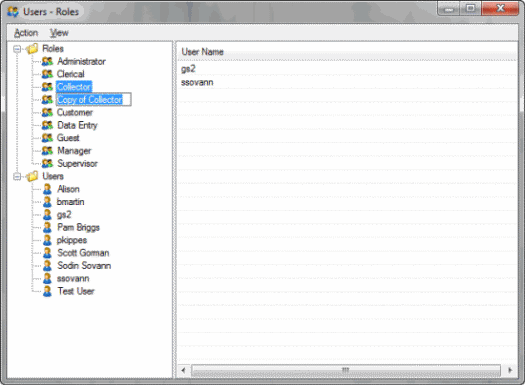
-
Type the name of the copied role and press Enter. The system saves the copied role. The next steps are to modify the permissions and policies assigned to the role and add the role to or remove the role from one or more users.
-
To modify the permissions and policies assigned to the role, see Permissions and Policies.
-
To modify role assignments, see Modify a User.



