- Contents
Create an Overpayment Batch
Use the Latitude Overpayment Manager window to create a batch to process transfers and refunds of overpayments.
To create an overpayment batch
-
In the Main Menu window, from the Apps menu, click Overpayment Manager. The Latitude Overpayment Manager window appears.
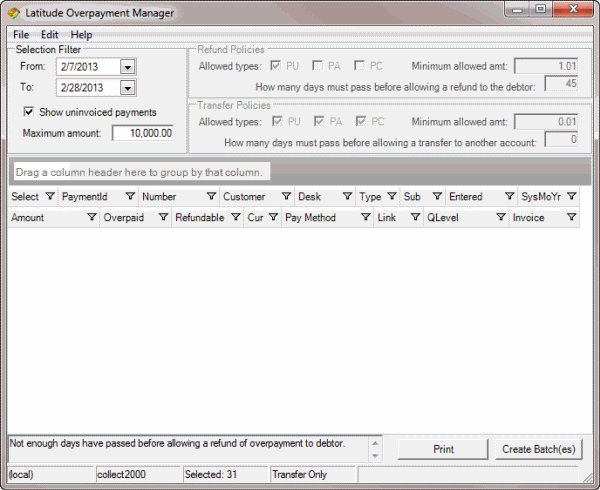
-
In the Selection Filter section, in the From list box, click the beginning date for which to create an overpayment batch.
-
In the To list box, click the ending date for which to create an overpayment batch. Overpayments for the specified time period not applied or refunded appear in the data grid.
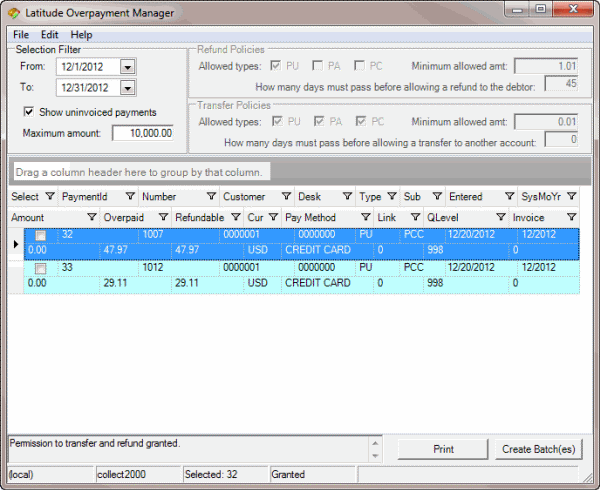
-
Do the steps to Transfer an Overpaid Amount to Another Account or Refund an Overpaid Amount.
-
Do one of the following:
-
In the Select column of the data grid, select the check box for each overpayment to include in the batch.
-
To select all overpayments listed in the data grid, from the Edit menu, click Select All.
-
Click Create Batch(es). The Batch Count dialog box appears.
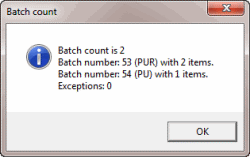
-
Write down the batch number so you can process the batch when you are ready. For more information, see Process a Batch. When you process the batch, the follow occurs:
-
A refund creates a batch for a Paid Us Reversal (PUR) on the debtor account for the full overpayment amount. If the original customer has a valid trust account and the remit method is check, check transactions are available in the check register.
-
A transfer creates two batches. One batch contains a PUR on the debtor account for the overpayment amount. The other batch contains a Paid Us (PU) on the account to which you transferred the overpayment amount.
-
The system adds a note to the Notes panel that indicates the transfer or refund amount and date.
-
If there are exceptions, the View Exceptions dialog box appears.
-
To print the exception report, click Print.



