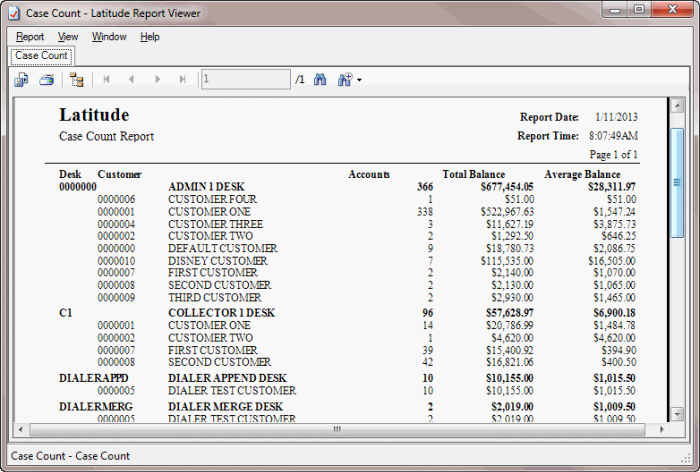- Contents
Generate a Case Count Report
Use the Case Count Report to view the number of active accounts assigned to each desk for each customer. The system only includes in the report status codes flagged for inclusion in case counts in Status Code Maintenance.
To generate a Case Count Report
-
In the Main Menu window, from the Reports menu, click Internal and then click Case Count. The Case Count Report dialog box appears.
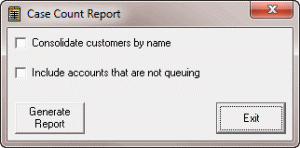
Consolidate customers by name: If selected, the report includes all customers in a customer group.
Include accounts that are not queuing: If selected, the report includes accounts that aren't appearing in a work queue.
-
Specify the report parameters and then click Generate Report. The Balance Analysis - Latitude Report Viewer window appears.