- Contents
Generate a Close Notification Report
Use the Close Report to generate a list of accounts to return to the customer. After you review the list, flag the accounts that the system included on the report so the accounts don't appear on the next close report. Failure to flag accounts results in reporting of identical accounts to your client on the next Close Report that your agency generates.
To generate a Close Report
-
In the Main Menu window, from the Reports menu, click Customer Reports and then click Close Notification. The Close Report dialog box appears.
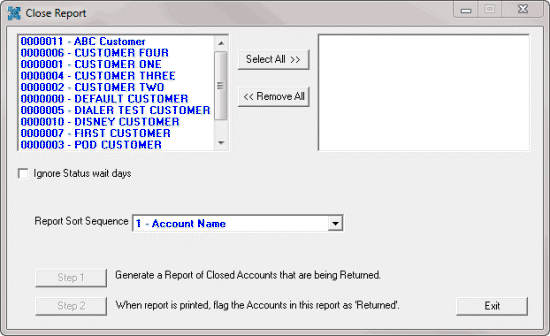
-
In the customer list box, click each customer to include in the report.
Tip: To select multiple sequential customers, press and hold the Shift key and click the first and last sequential customer. To select multiple non-sequential customers, press and hold the Ctrl key and click each individual customer. To select all customers, click Select All>>.
-
To generate the report regardless of the status return days set for the account, select Ignore Status wait days. Return days are the number of days to hold an account that's in a specific status before returning the account to the customer. Set return days in Status Code Maintenance.
-
In the Report Sort Sequence list box, click the column by which to sort the report and then click Step 1. The Close Report - Latitude Report Viewer window appears.
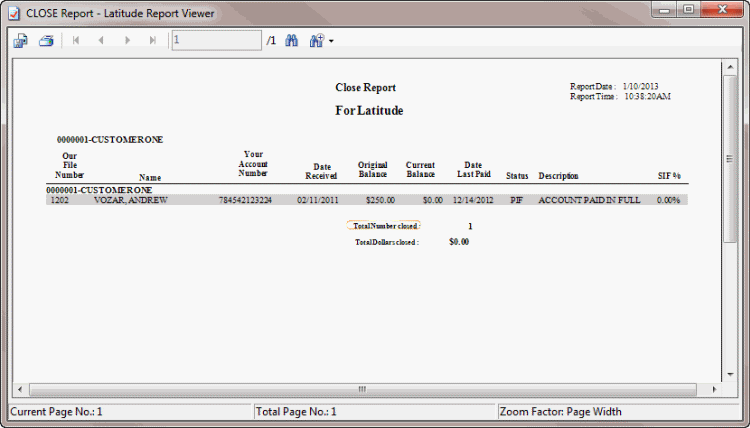
-
When you are ready to flag the accounts in the report as "returned," in the Close Report dialog box, click Step 2. The system flags the accounts in the report as "returned" and a displays a notification dialog box.
-
Click OK.



