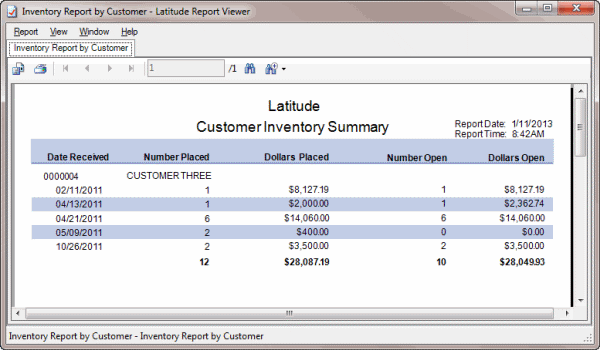- Contents
Generate a Customer Inventory Summary Report
Use the Customer Inventory Summary Report to view business inventory for a specific customer, including the number of accounts placed, dollars placed, number of accounts open, and dollars open.
To generate a Customer Inventory Summary Report
-
In the Main Menu window, from the Reports menu, click Internal and then click Customer Inventory Summary. The Customer Inventory Stats dialog box appears.
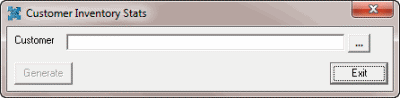
-
Click the ellipses (...) next to the Customer box. The Customer Groups window appears.
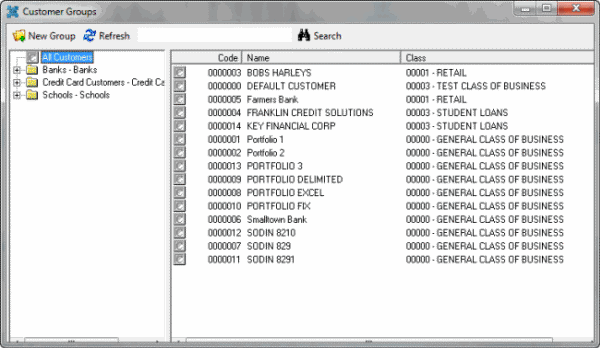
-
Do one of the following:
-
To select a customer from the entire list of customers, in the Navigation pane, click All customers and then, in the Information pane, double-click the customer.
-
To select a customer from a customer group, in the Navigation pane, expand a customer group and then double-click the customer.
-
To search for a customer, in the Search box, type the customer name and then click Search. The system selects the matching customers in the Information pane. Double-click the customer.
The system populates the Customer Inventory Stats dialog box with the selected customer.
-
Click Generate. The Inventory Report by Customer - Latitude Report Viewer window appears.