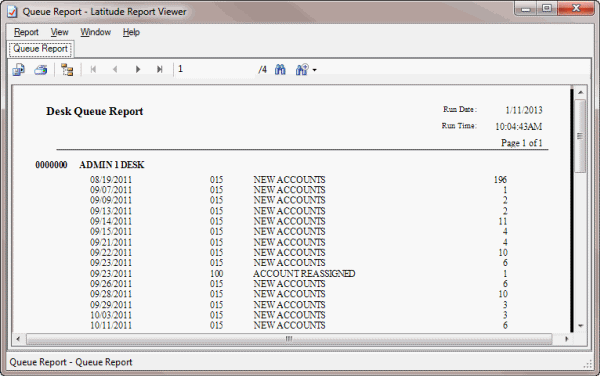- Contents
Generate a Desk Queue Report
Use the Desk Queue Report to view accounts within selected branches and desks for accounts in queue levels less than 500 (010 – 499). The report is sorted by queue date and level.
To generate a Desk Queue Report
-
In the Main Menu window, from the Reports menu, click Internal and then click Queue Report. The Desk Queue Report dialog box appears.
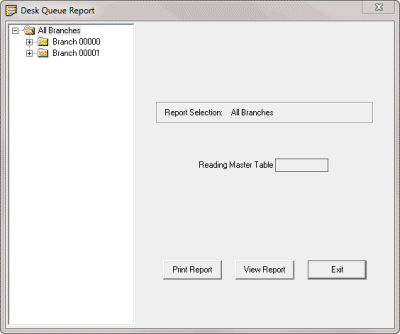
Report Selection: Selected branch or desk for which to generate the report.
Reading Master Table: Number of accounts for the specified branch or desk.
-
Do one of the following:
-
To generate the report for all branches, in the Navigation pane, click All Branches.
-
To generate the report for a single branch, in the Navigation pane, click the branch. The system populates the Report Selection box with the specified branch.
-
To generate the report for a single desk, in the Navigation pane, click the desk. The system populates the Report Selection box with the specified desk.
-
To print the report without viewing it first, do the following:
-
Click Print Report. The Print dialog box appears.
-
Modify the settings as necessary and then click Print.
-
To view the report before printing or exporting it, click View Report. The Queue Report - Latitude Report Viewer window appears.