- Contents
Maintain Customer Fees
Use the Fees tab in the Customer Properties dialog box to maintain customer fees.
To maintain customer fees
-
In the Main Menu window, from the Maintenance menu, click System Codes and Settings. The Latitude Maintenance window appears.
-
In the Navigation pane, click the Customers folder.
-
Do one of the following:
-
To add a customer, in the Navigation pane, double-click the Customers folder, or right-click the Customers folder and then click New Customer.
-
To modify a customer, in the Information pane, double-click the customer, or right-click the customer and then click Properties.
The Customer Properties dialog box appears.
-
Click the Fees tab.
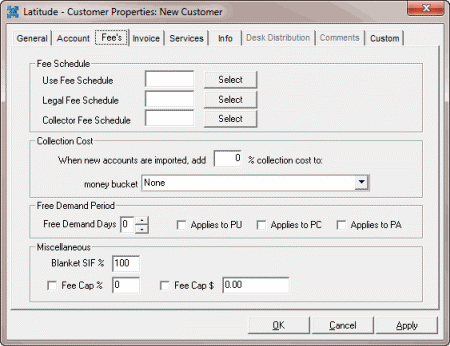
Use Fee Schedule: Customer's fee schedule to use.
Legal Fee Schedule: Legal fee schedule to use for accounts assigned to an attorney/forwarder.
Collector Fee Schedule: Fee to display to users who do not have permissions to view fees.
Collection Cost %: Percent to add to accounts for collection costs.
Money Bucket: Money bucket for collection cost. The system can calculate the collection cost percentage automatically and add it to the bucket when you add accounts manually.
Note: When using ImportExcel for new business, use Collection Charge to add this amount.
Free Demand Days: Number of "grace" days granted to a customer when a customer receives new business.
Applies to PU, PC, and PA: If you select a payment type, the system doesn't apply fees to that payment type for the number of Free Demand Days specified.
Blanket SIF %: Percentage the customer requires to consider a debtor account as settled in full.
Fee Cap % and Fee Cap $: Fee caps cause fees to stop applying to applicable buckets after reaching the fee cap. Select the check box to set and apply a Fee Cap % or Fee Cap $ amount.
Note: If you specify a Fee Cap % and a Fee Cap $ amount, or the account's fee schedule has a Fee Cap, the fee cap falls to the lowest cap amount. Fee caps cause fees to stop applying to the principal bucket after reaching the fee cap. If the customer has a fee cap amount (see the Fees tab on the Customer Properties dialog box), the system applies the lower of the two amounts toward an individual account.
-
To select the fee schedule to use, do the following:
-
Click Select next to Use Fee Schedule. The Fee Schedules window appears.
-
In the Select Fee Schedule list box, click the fee schedule and then click Save.
-
To select the legal fee schedule to use, do the following:
-
Click Select next to Use Fee Schedule. The Fee Schedules window appears.
-
In the Select Fee Schedule list box, click the fee schedule and then click Save.
-
To select the collector fee schedule to use, do the following:
-
Click Select next to Use Fee Schedule. The Fee Schedules window appears.
-
In the Select Fee Schedule list box, click the fee schedule and then click Save.
-
Complete the remaining information and then click OK.



