- Contents
Modify a Dispute
Use the Edit Dispute dialog box to modify a dispute for the account displayed in the Work Form. You must have the Disputes User Policy Permission.
To modify a dispute
-
With an account displayed in the Work Form, do one of the following:
-
From the Info menu, click Disputes.
-
At the top of the Panels section, click the name of the currently displayed panel (for example, Phones, Notes) and then click Disputes.
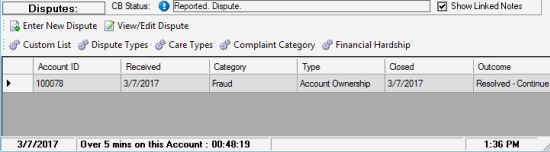
-
In the data grid, click the dispute and then click View/Edit Dispute.
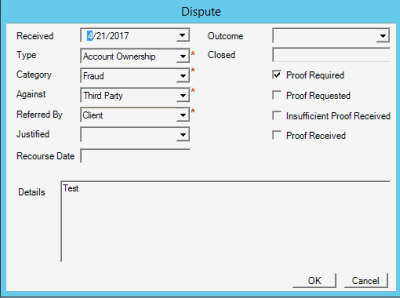
Received: Dispute received date.
Type: Type of dispute, such as possible fraud or incorrect trace.
Category: Dispute category, such as fraud or wrong trace.
Against: Person that the dispute is against, such as customer or third party.
Referred By: Person who referred the dispute, such as a third party or the customer.
Justified: Indicates whether the dispute is justified.
Recourse Date: Recourse approval date.
Details: Details regarding the dispute.
Outcome: Outcome of the dispute, such as unable to resolve. Selecting an outcome closes the dispute.
Closed: Date your organization closed the dispute. When you close the dispute or specify an outcome, Latitude populates this box with the current date.
Proof Required: If selected, your organization requires proof of the dispute.
Proof Requested: If selected, your organization requested proof of the dispute.
Insufficient Proof Received: If selected, your organization received proof that is insufficient.
Proof Received: If selected, your organization received proof of the dispute.
-
Modify the information and then click OK.



