- Contents
Search for a User
Use the Latitude Search - Search for a User dialog box to search for a user. You can search on one or more criteria and, in some cases, you can search for single or multiple characters. The more information you provide, the more narrow your results and the less information you provide, the broader your results.
To search for a user
-
In the Main Menu window, from the Maintenance menu, click Users and Roles. The Users and Roles window appears.
-
From the View menu, click Find User. The Latitude Search - Search for a User dialog box appears.
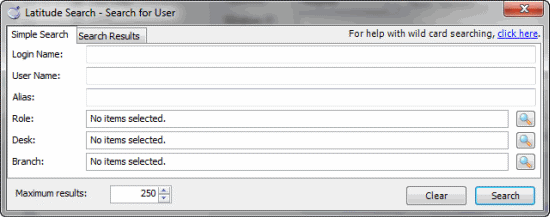
-
To search by Login Name, User Name, Alias, or any combination of the three, type one or more characters in the corresponding box to perform a partial or full search.
-
To search by role, desk, branch, or any combination of the three, click the Search
 icon next to the corresponding box to open another dialog box.
Select the item to search for and click Open. The selected item appears in the corresponding
box in the Latitude
Search - Search for a User dialog
box.
icon next to the corresponding box to open another dialog box.
Select the item to search for and click Open. The selected item appears in the corresponding
box in the Latitude
Search - Search for a User dialog
box.
Notes:
-
To clear your search criteria to start a new search, click Clear.
-
To change the maximum number of records returned, click the up and down arrows next to the Maximum results box.
-
For more information about wildcard searches, click the click here link.
-
After you provide one or more search criteria, click Search. The search results appear on the Search Results tab.
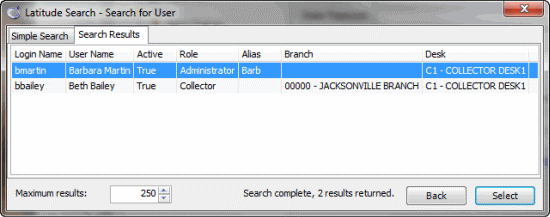
-
On the Search Results tab, click a user and then click Select. The Latitude Search - Search for a User dialog box closes and the selected user's information appears in the Information pane of the Users -Roles window.



