- Contents
Submit an Account for Recourse From Buyer
Use the Recourse Options dialog box to submit an account for recourse from the buyer when the account is unacceptable as part of the purchased portfolio.
To submit an account for recourse from buyer
-
With an account displayed in the Work Form, at the top of the Panels section, click the name of the currently displayed panel (for example, Phones, Notes) and then click Portfolio Manager. The Portfolio Manager panel appears.
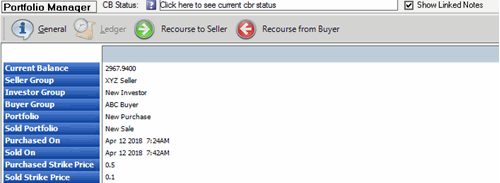
-
Click Recourse From Buyer.
-
If the purchased portfolio is outside the recourse period, a confirmation dialog box appears with that message. Do the following:
-
Click Yes. A second confirmation dialog box appears, asking whether you want to insert the recourse entry.
-
Click Yes. Latitude adds the recourse to the Ledger tab and updates the information in the Portfolio Manager program.
-
If the purchased portfolio is NOT outside the recourse period, a confirmation dialog box appears, asking whether you want to insert the recourse entry. Do the following:
-
Click Yes. A confirmation dialog box appears, indicating that the portfolio is within the recourse period.
-
Click Yes. Latitude adds the recourse to the Ledger tab and updates the information in the Portfolio Manager program.
Note: To modify the ledger entry, see View Account Ledger Information.



