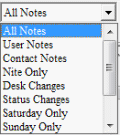- Contents
View Notes in the Notes Panel
Use the Notes panel to view notes associated to an account. The notes appear in chronological order, from oldest to newest. The system scrolls to the bottom of the Notes data grid automatically so the last note added appears.
To view notes in the Notes panel
-
With an account displayed in the Work Form, at the top of the Panels section, click the name of the panel displayed currently (for example, Phones, Nearbys) and then click Show Notes.
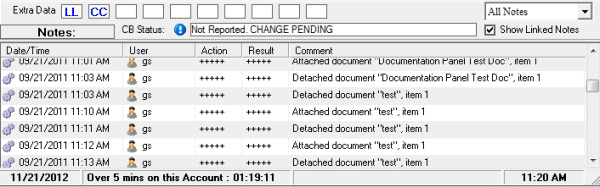
Notes Filter: List box that allows you to limit the notes that appear in the data grid to a specific category of notes.
Show Linked Notes: If selected, notes for linked accounts display in the data grid.
Date/Time: Date and time a user or the system created the note, based on the current user's time zone.
User: User who created the note.
Action: Action code that indicates the action on the account.
Result: Result code that indicates what happened as a result of the action. The system uses result codes to count the number of accounts each collector works and contacts.
Comment: Content of the note. The note wraps when it's too long to fit in the Comment box.
Note: Darker notes are for the account selected currently and gray notes are for linked accounts.
-
To view notes outside the current viewing area, click the scroll bar.
-
To view a note for a linked account, click the note and in the confirmation dialog box, click Yes.
-
To expand the viewing area, maximize the Work Form window.
-
To filter the notes, in the Notes Filter list box, click an option.