- Contents
Liquid Latitude Help
Log on to a Campaign (PureConnect)
Use the Campaigns page to log on to one or more campaigns.
To log on to a campaign
-
In the PureConnect Dialer Agent Interface toolbar, click the Hamburger menu and then click Campaigns.
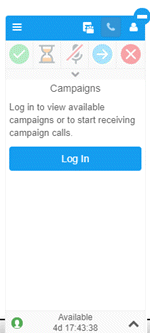
-
Click Log in. The system logs you on to Interaction Dialer and displays the available campaigns.
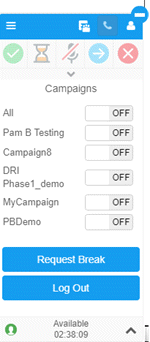
-
Use the slider to turn on all campaigns or just specific ones.
-
In the PureConnect Dialer Agent Interface toolbar, click the Hamburger menu and then click Interactions. The specified campaign opens and the first interaction appears.
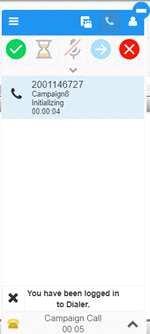
-
Do one of the following:
-
If the campaign calling mode is Power or Predictive, see Work a Power or Predictive Campaign (PureConnect).
-
If the campaign calling mode is Preview, see Work a Preview Campaign (PureConnect).
Related Topics