- Contents
Latitude Console Help
Create an Account Analysis Query
Use the Account Analysis window to query accounts based on specific criteria and analyze the results.
To create an account analysis query
-
In the Main Menu window, from the Tools menu, click Account Analysis. The Account Analysis window appears.
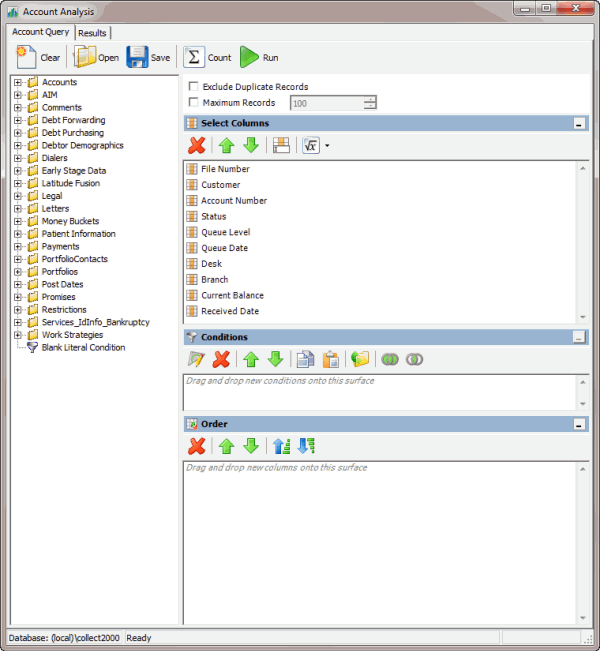
-
To exclude duplicate records from the query results, select Exclude Duplicate Records.
-
To limit the query results to a specific number of records, select Maximum Records and then, in the box, type the maximum number of records to include in the results.
-
In the Select Columns pane, do the following as necessary:
-
In the Conditions pane, do the following as necessary:
-
In the Order pane, do the steps to Specify the Sort Order for Query Results.
-
To count the number of records that match the selection criteria, in the toolbar, click Count. The results appear in the Query Designer dialog box. Click OK.
-
To save the query, do the following:
-
In the toolbar, click Save. The Save Query Dialog box appears.
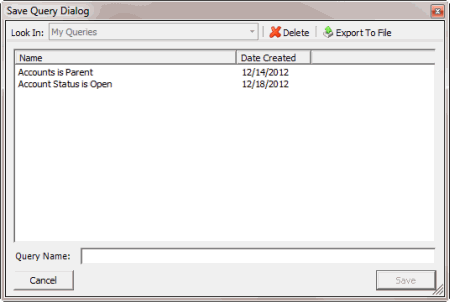
-
In the Query Name box, type a name for the query and then click Save.
Tip: To overwrite an existing query, in the Name column, click the query to overwrite and then click Save.
-
To run the query, do the steps to Run an Account Analysis Query.
Related Topics